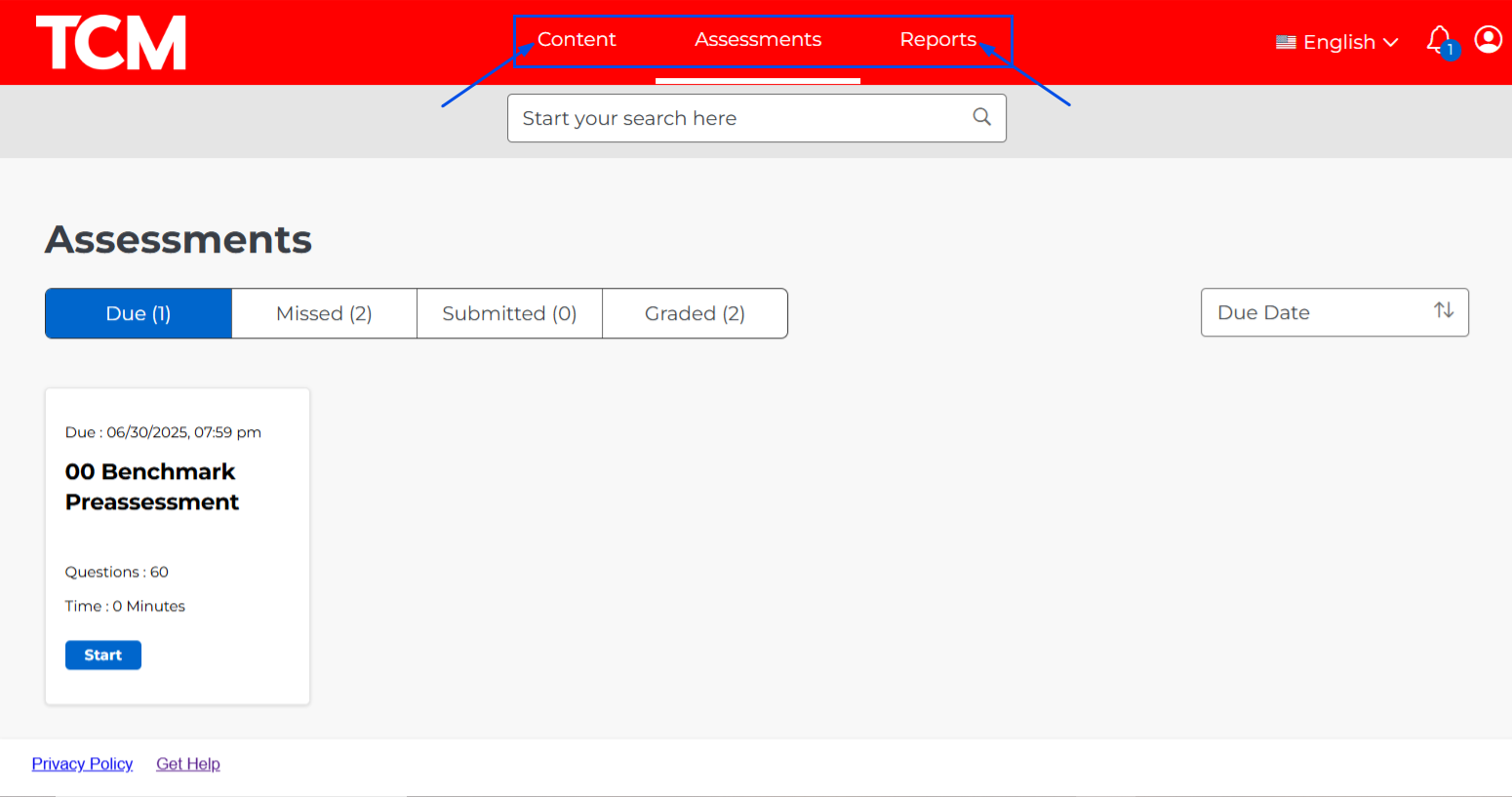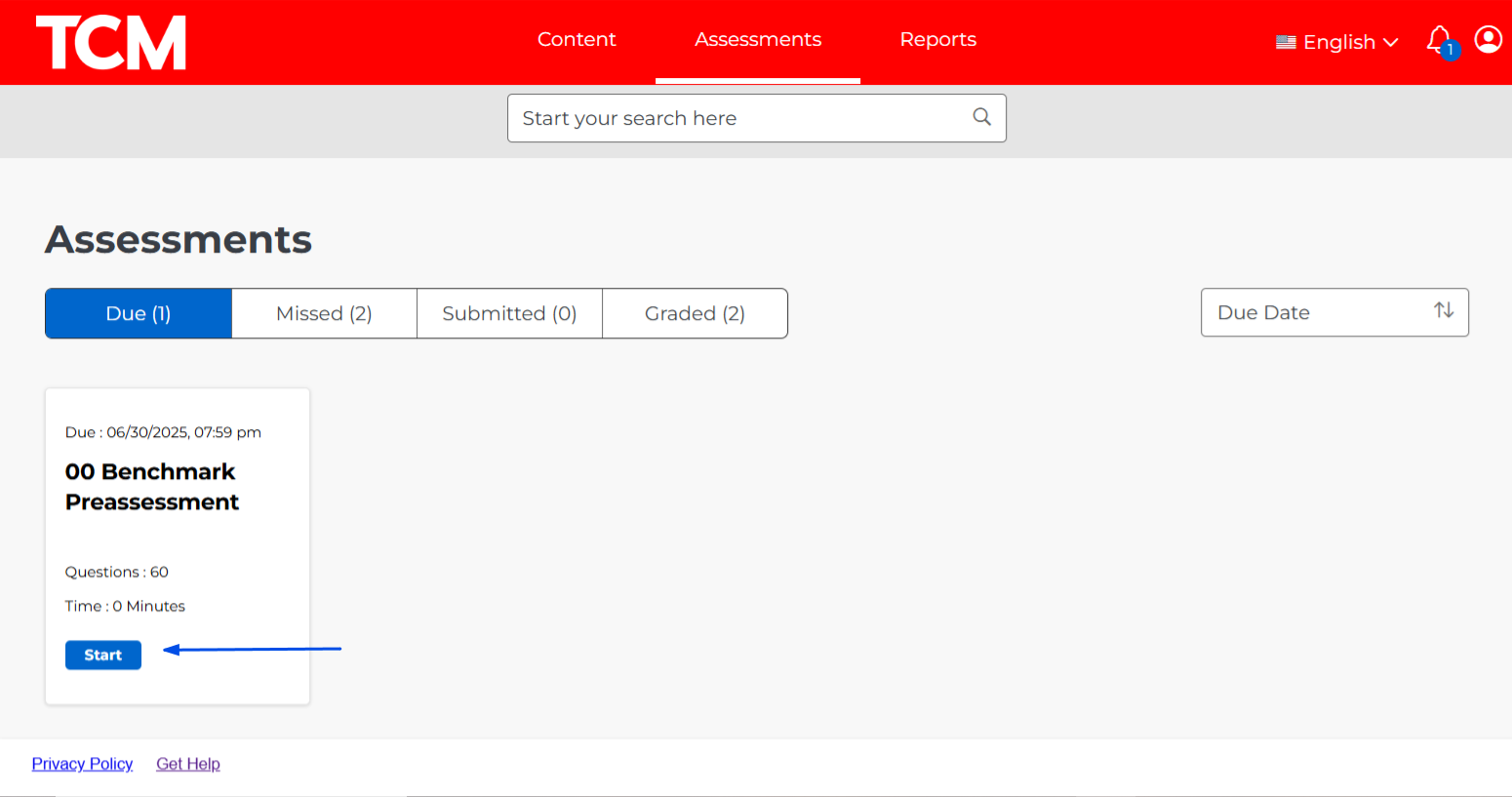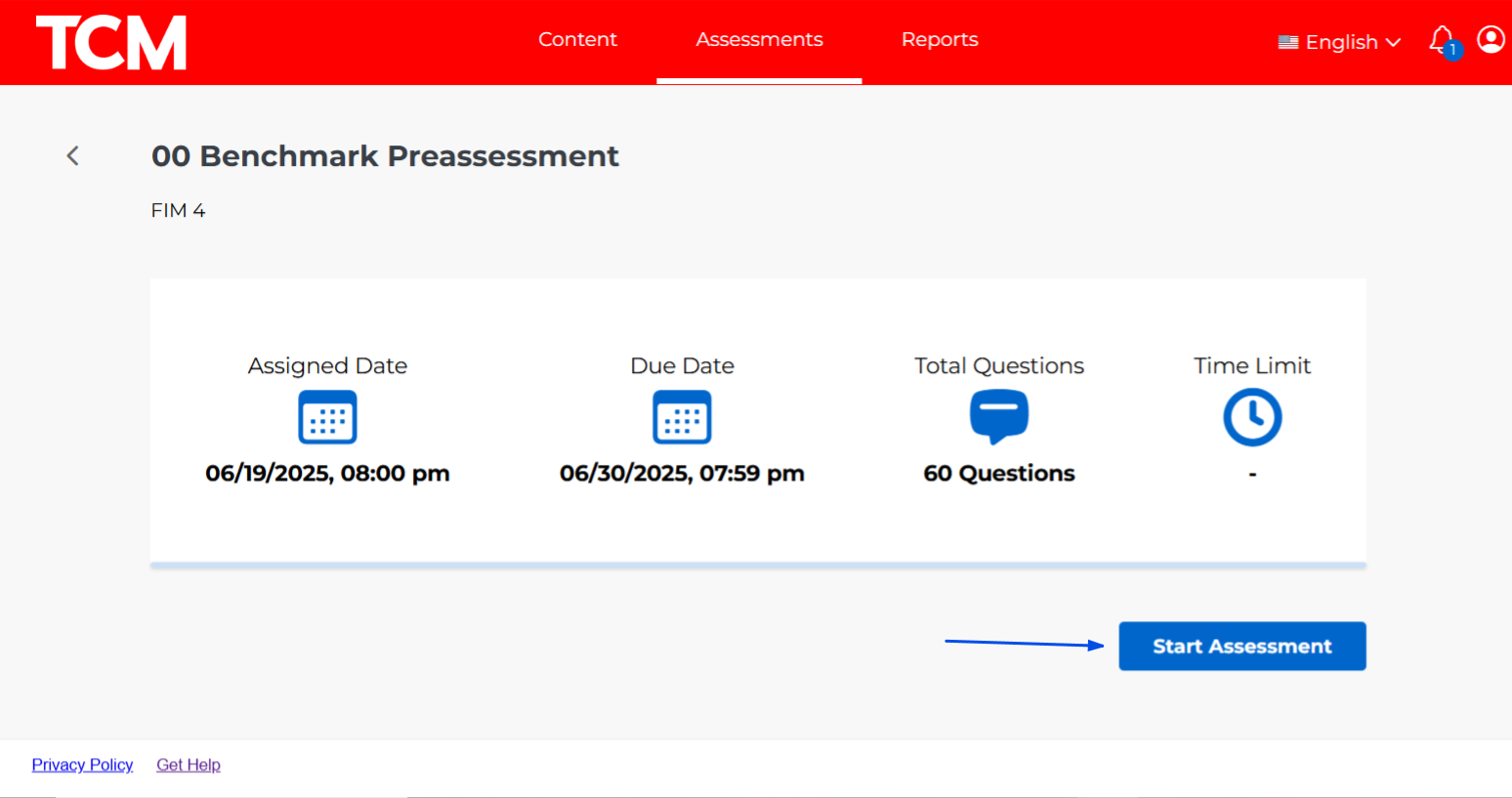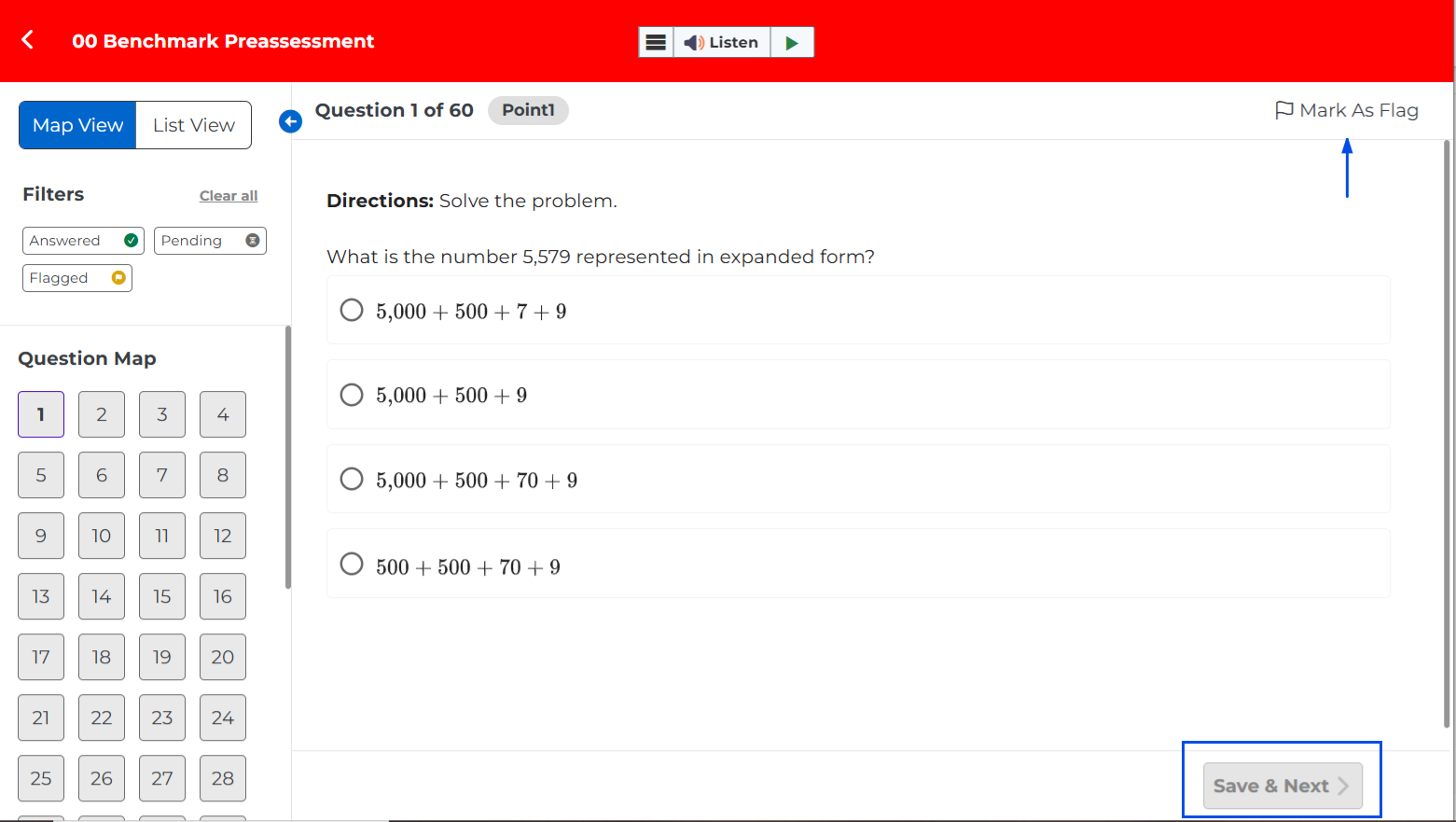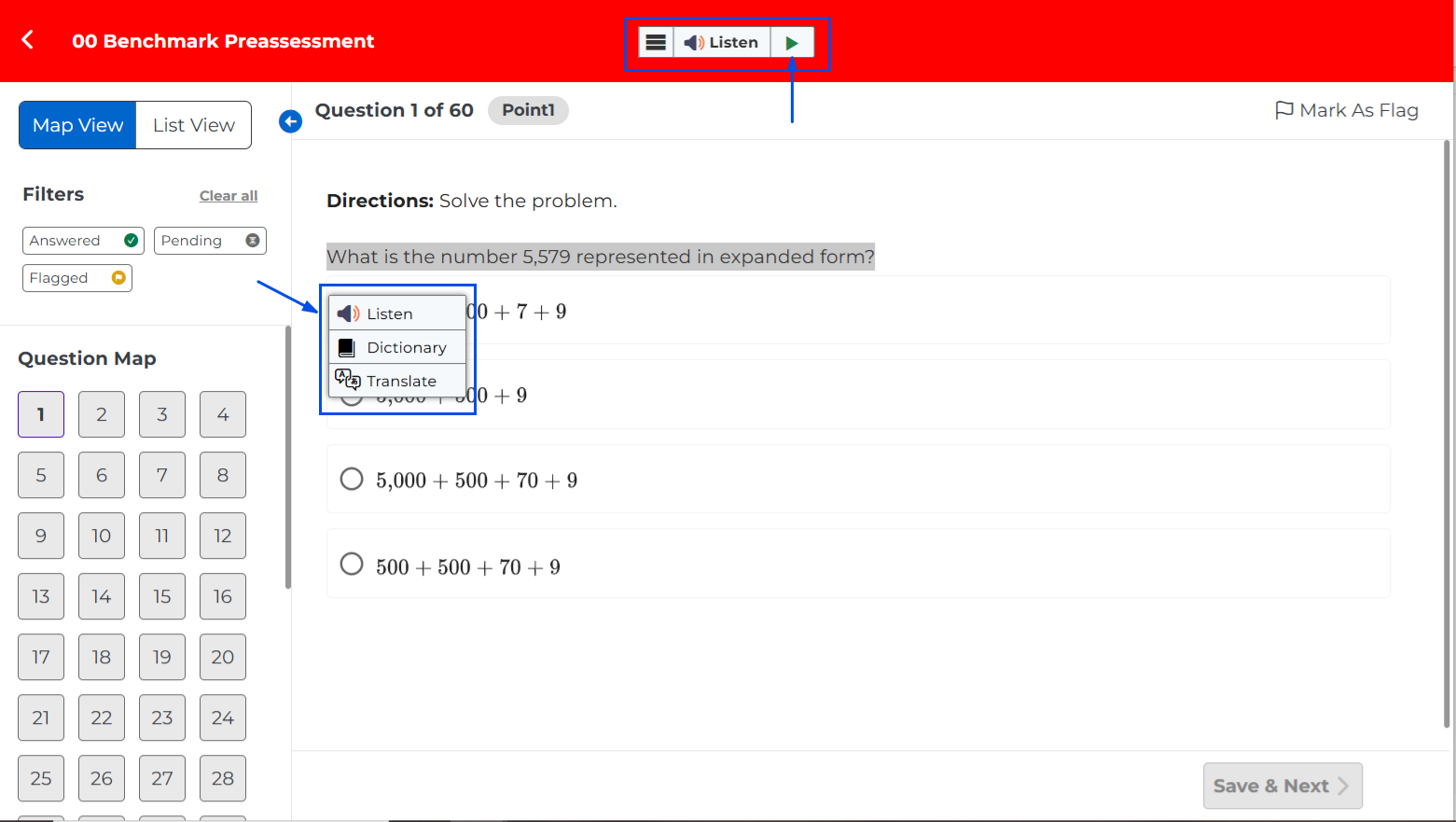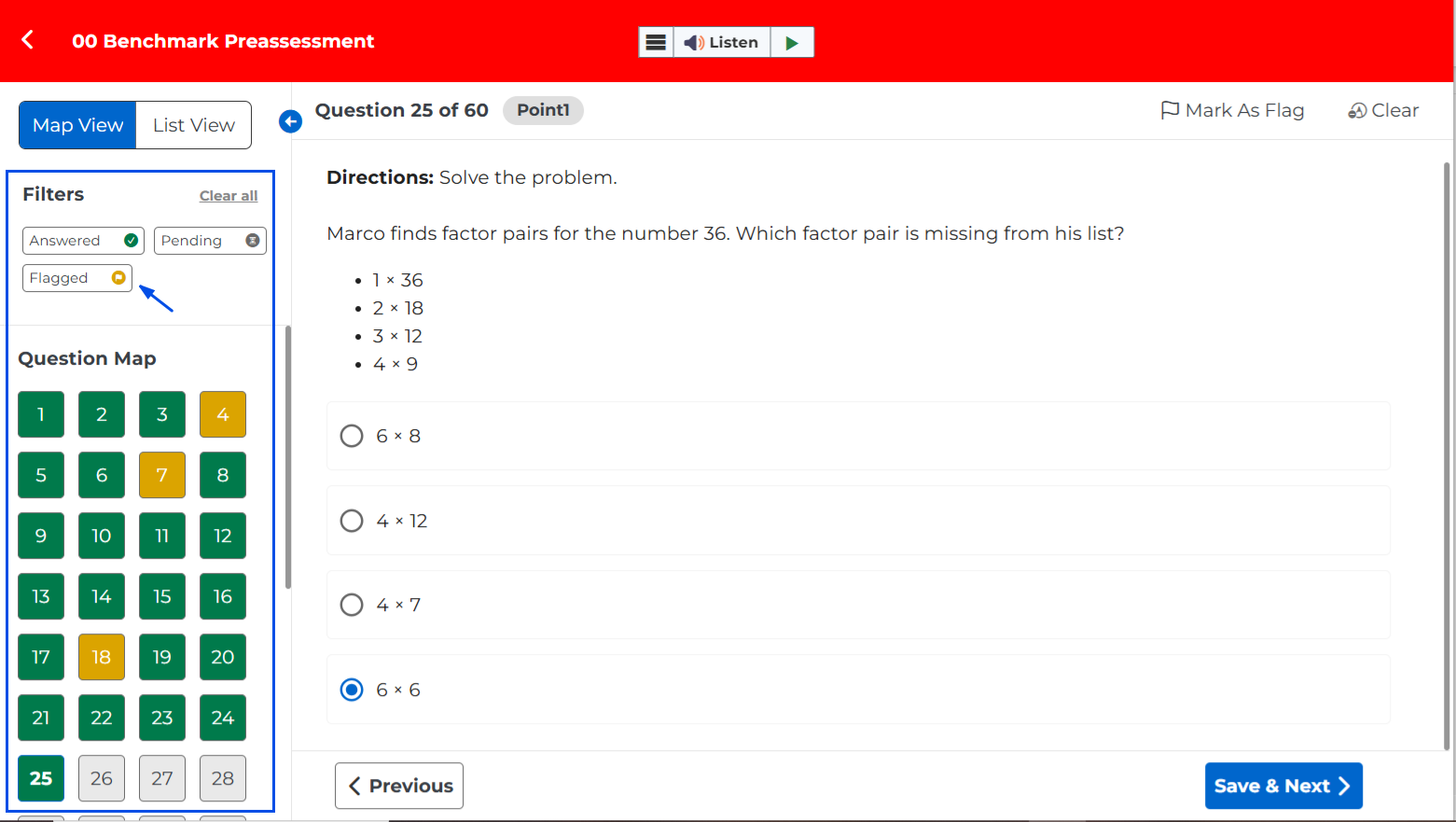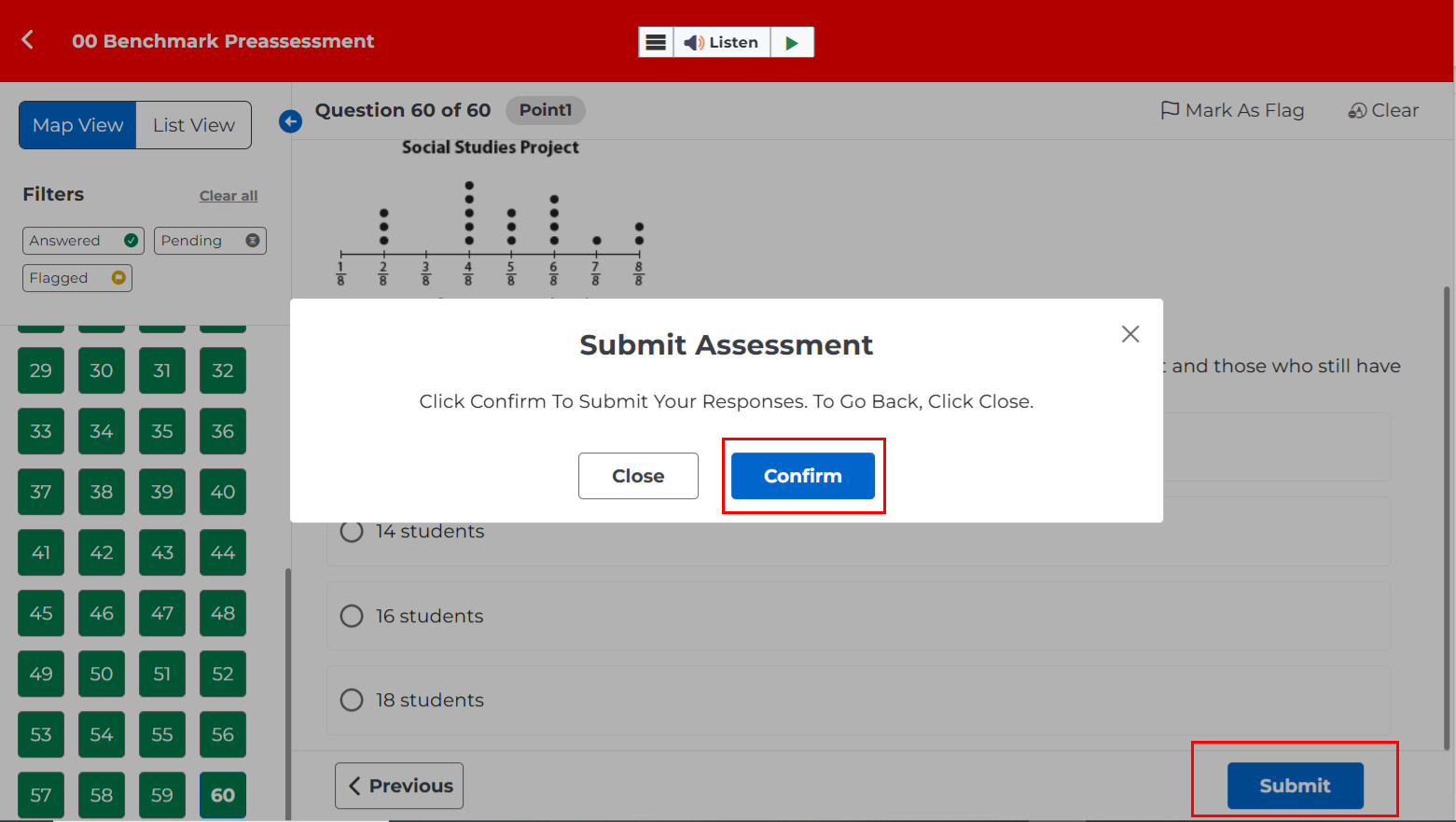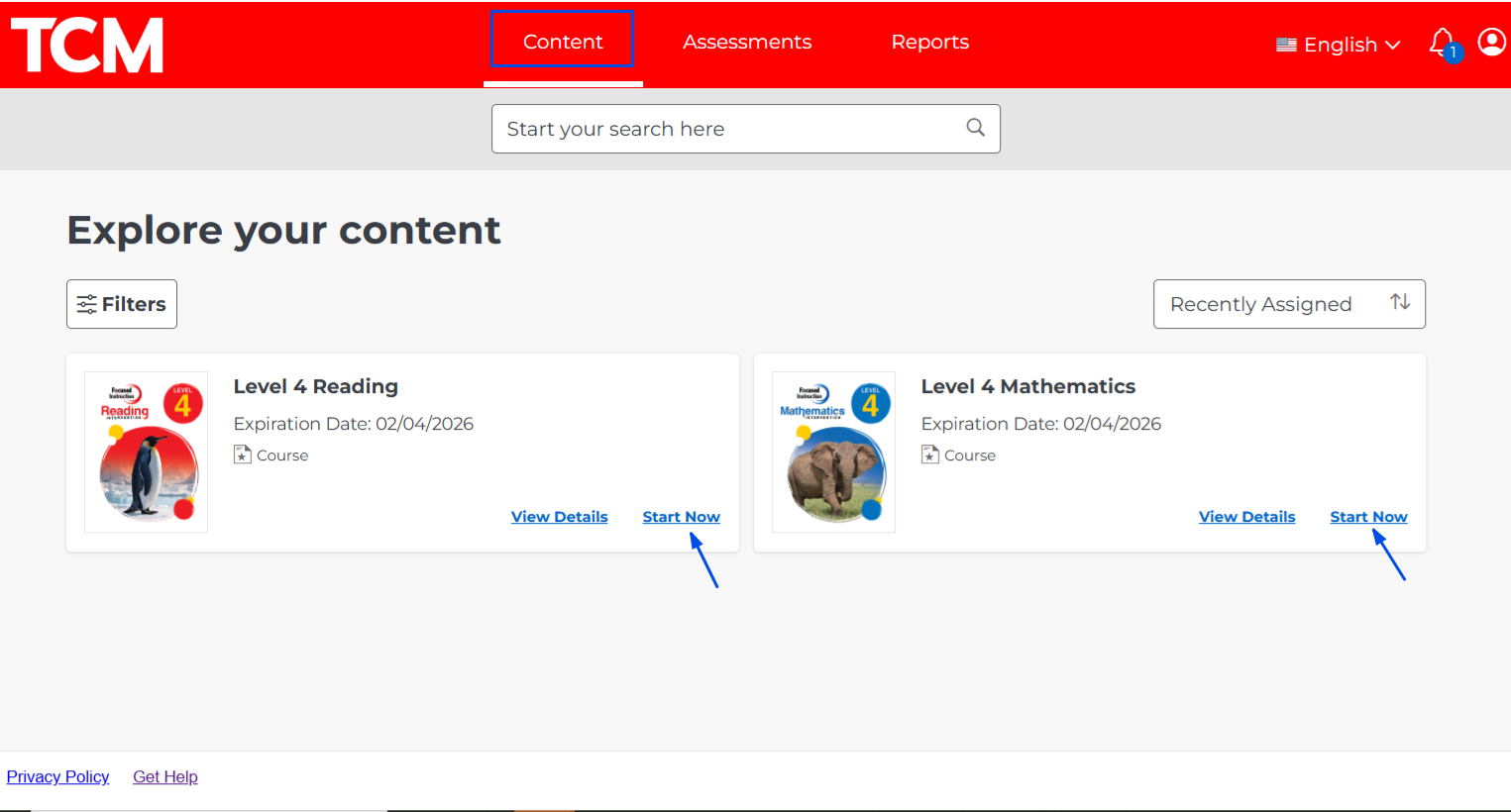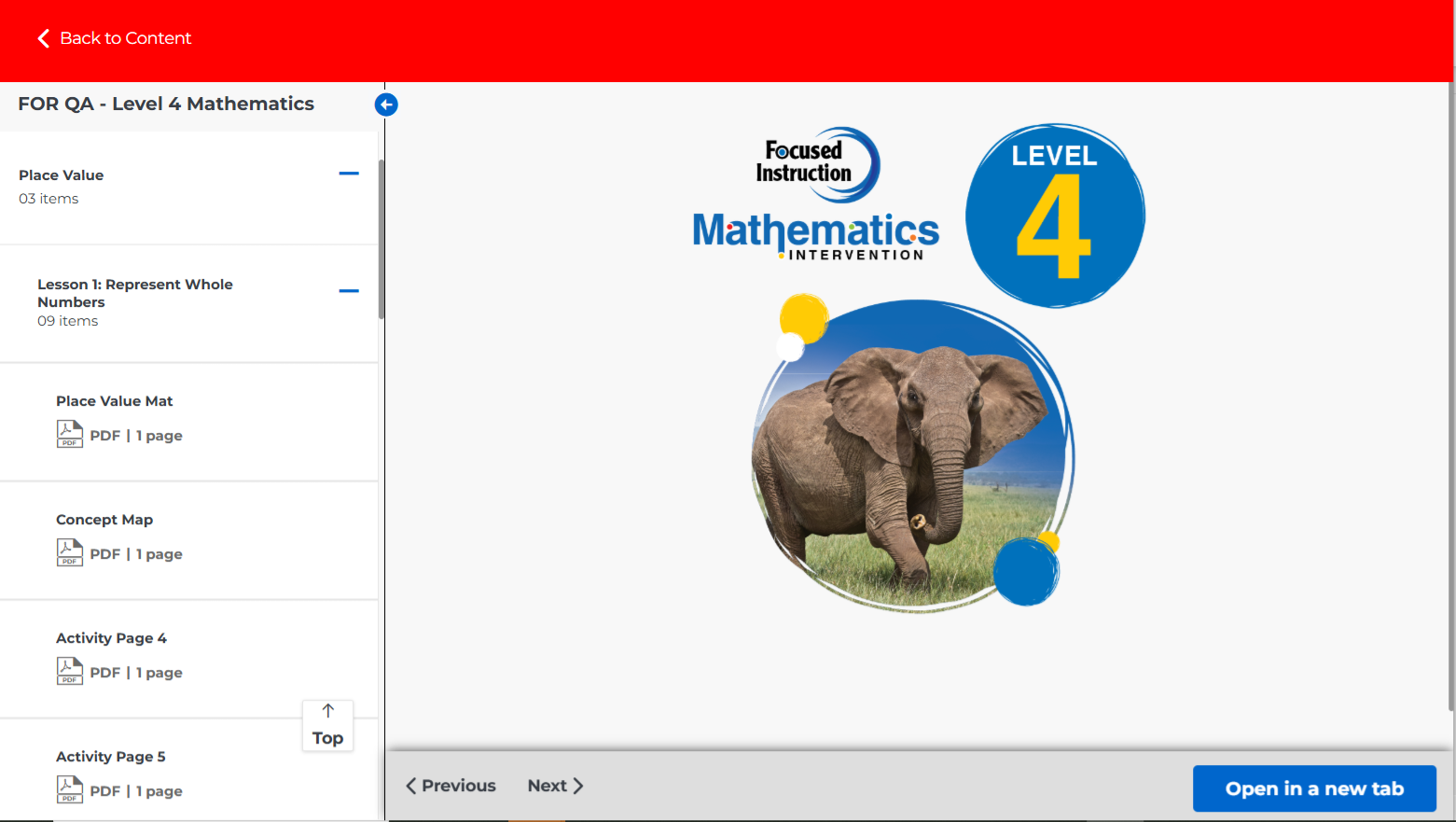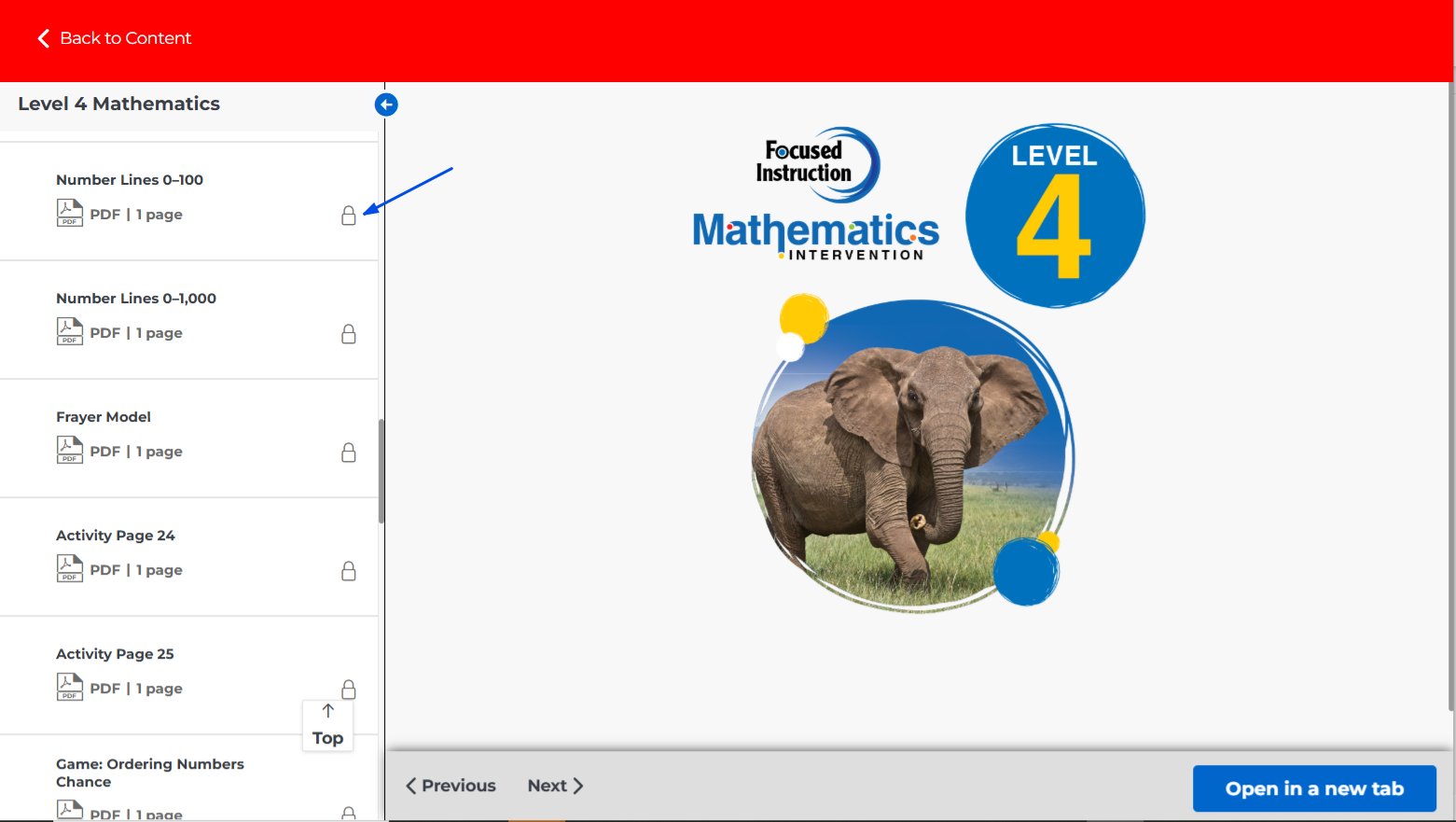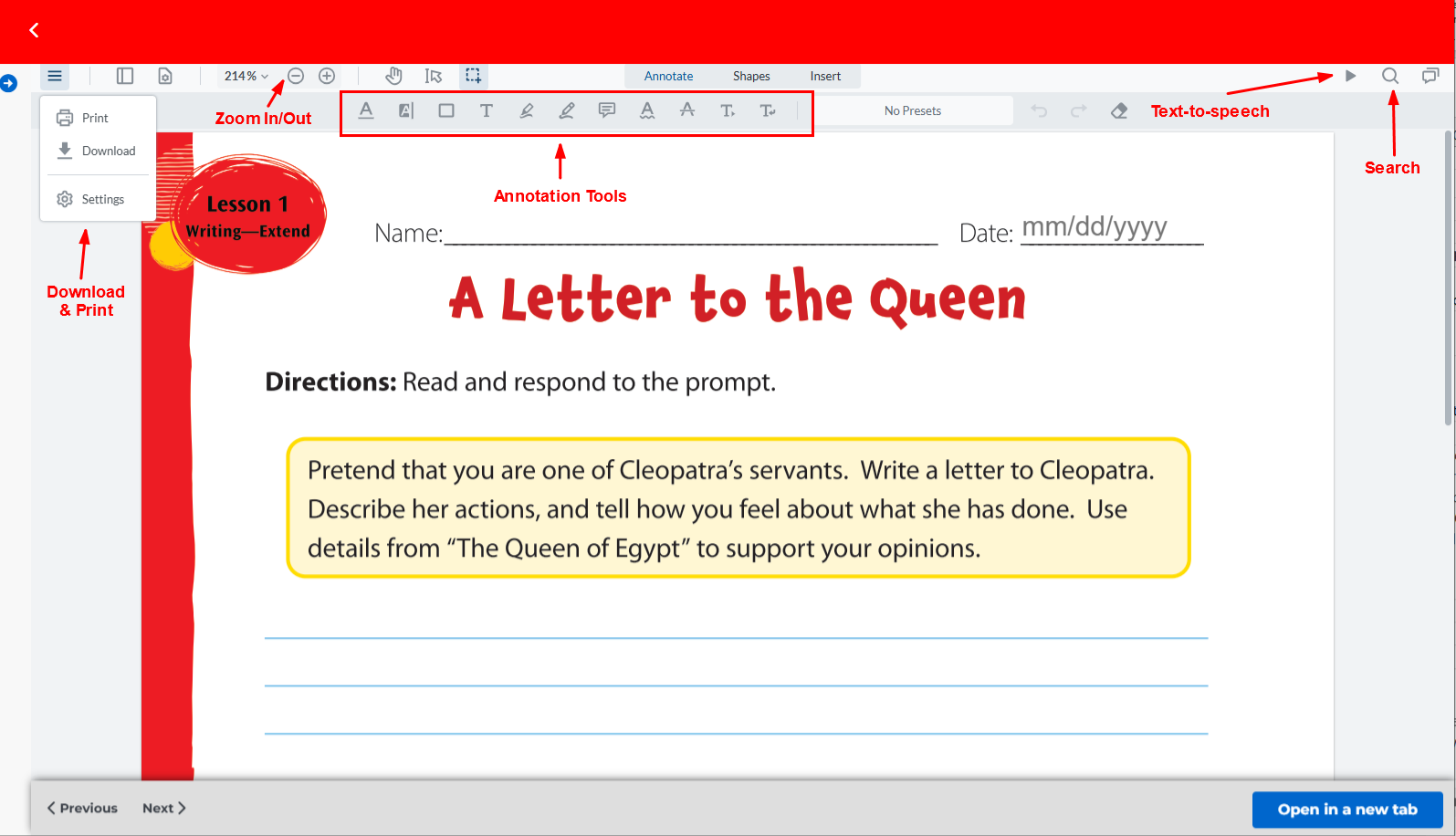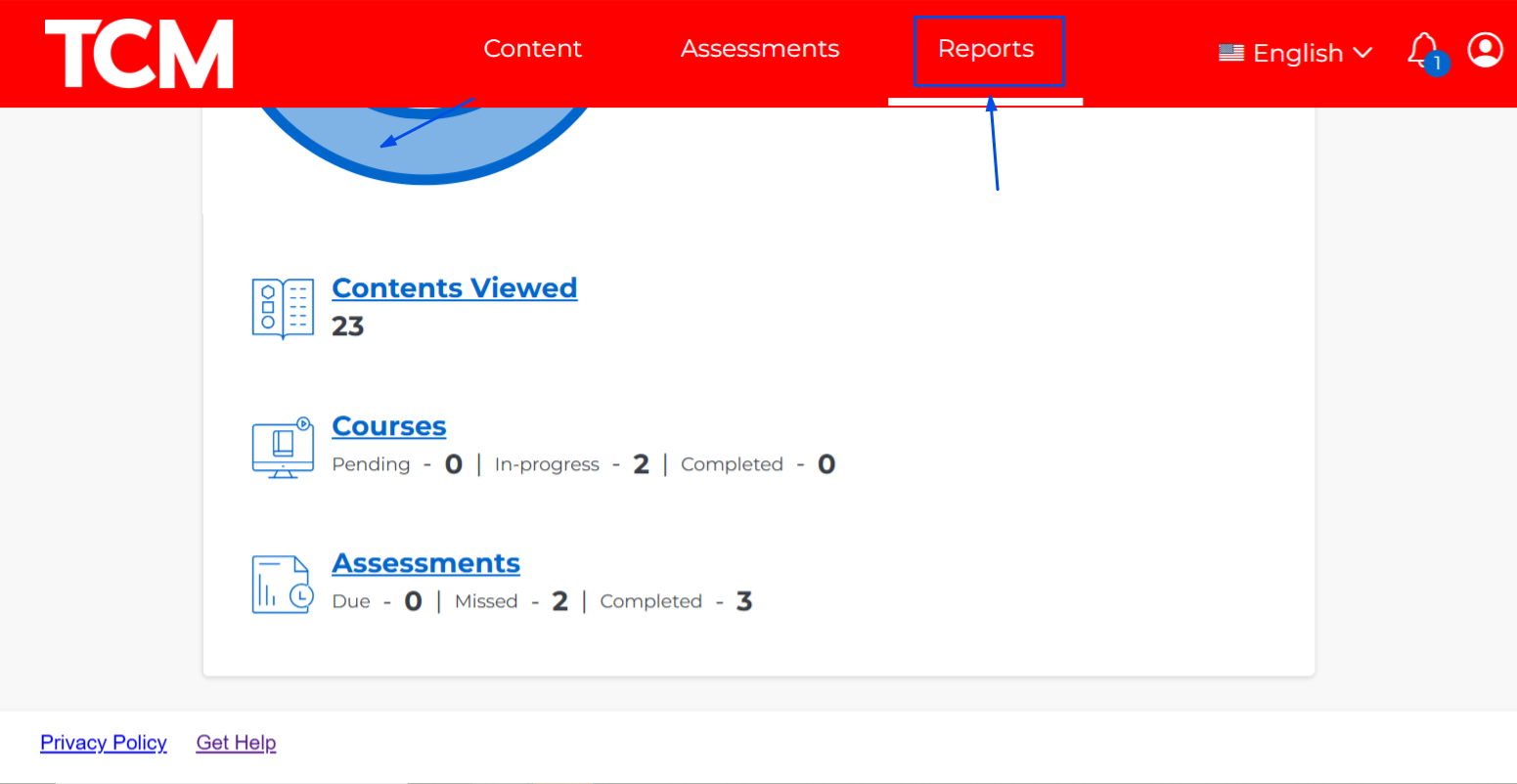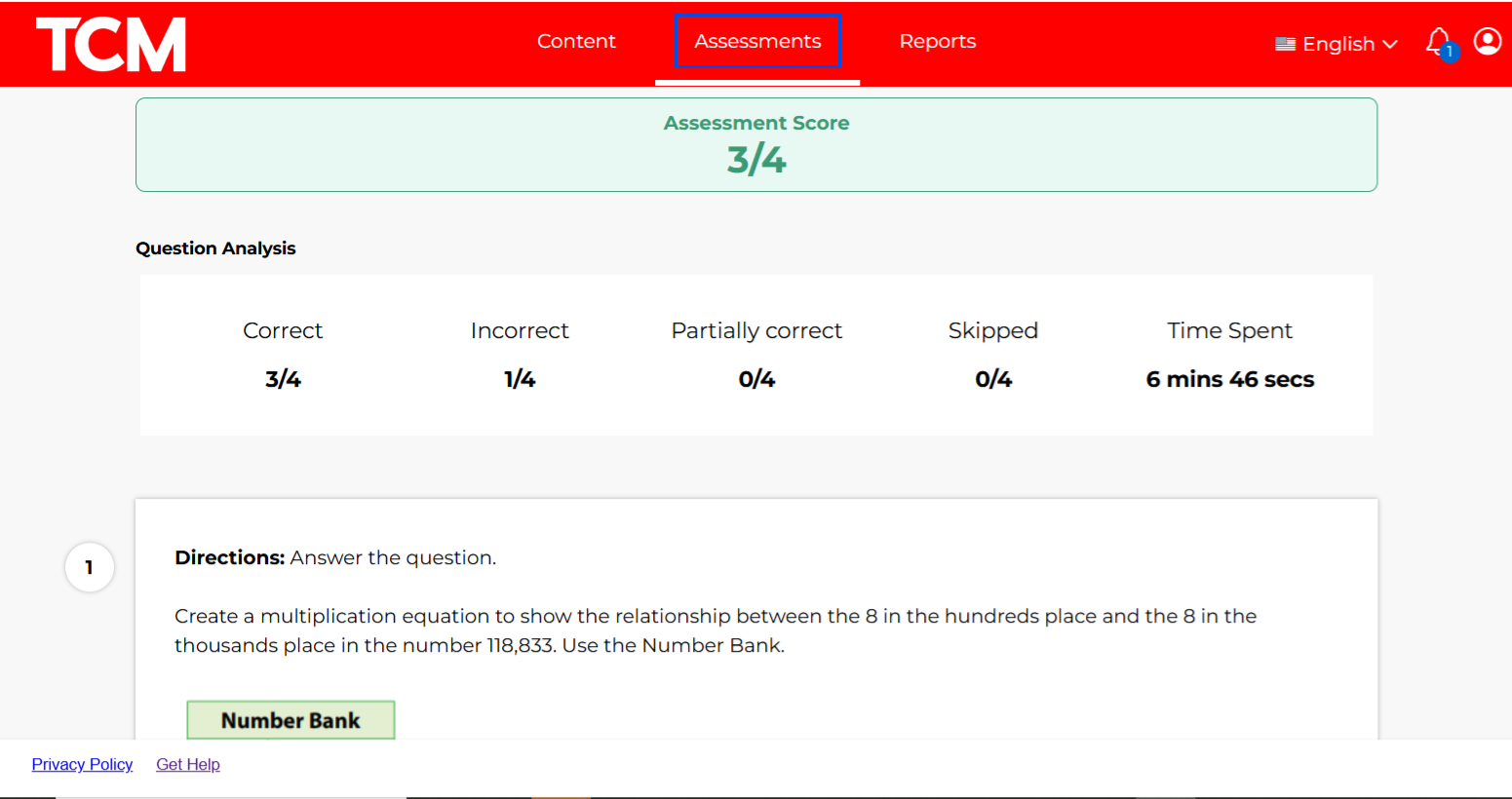Login to the TCM Learning Platform from your school’s learning management system, or with the credentials provided by your teacher. Upon login, you will land on the Assessment page for quick access to your assigned assessments. The Content page contains courses you have been licensed for and the content your teacher has unlocked. The Reports page contains data specific to your performance and interaction with content on the TCM Learning Platform.