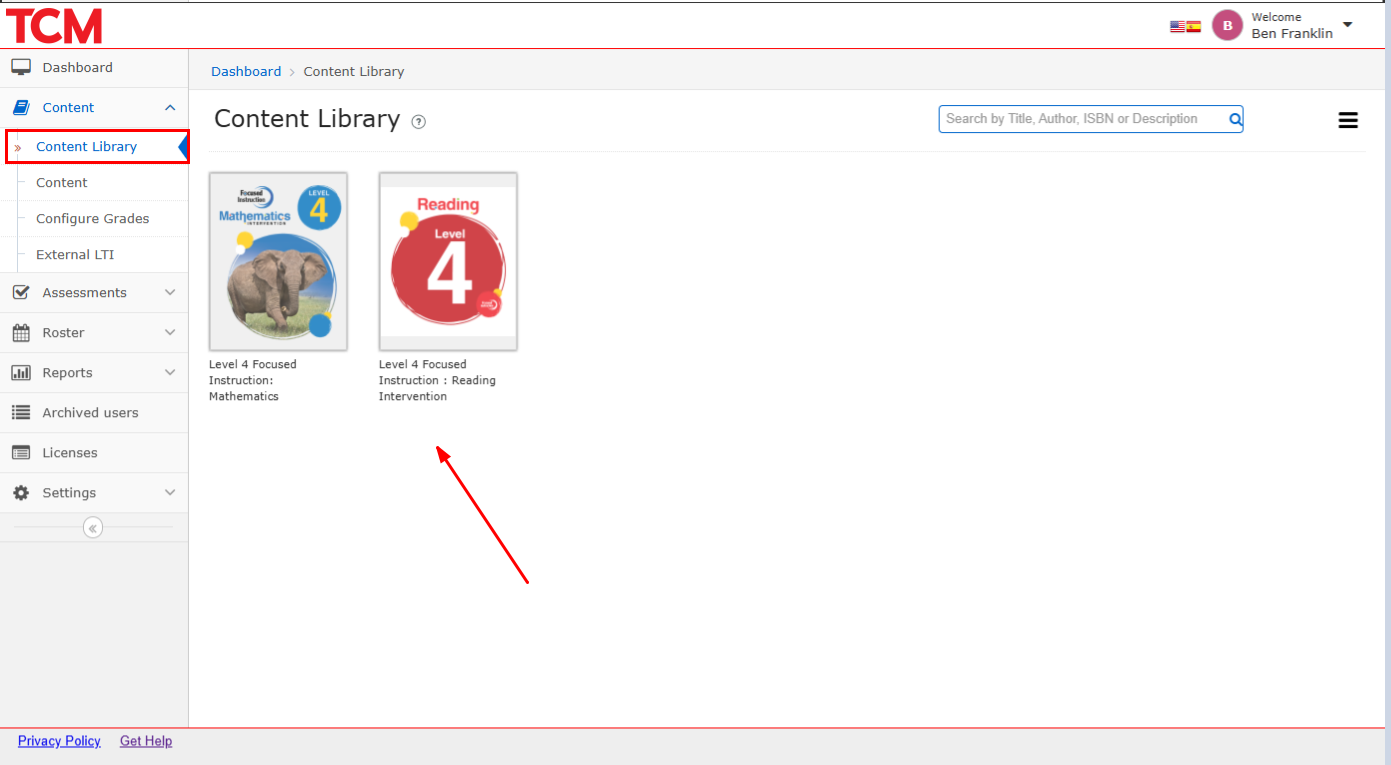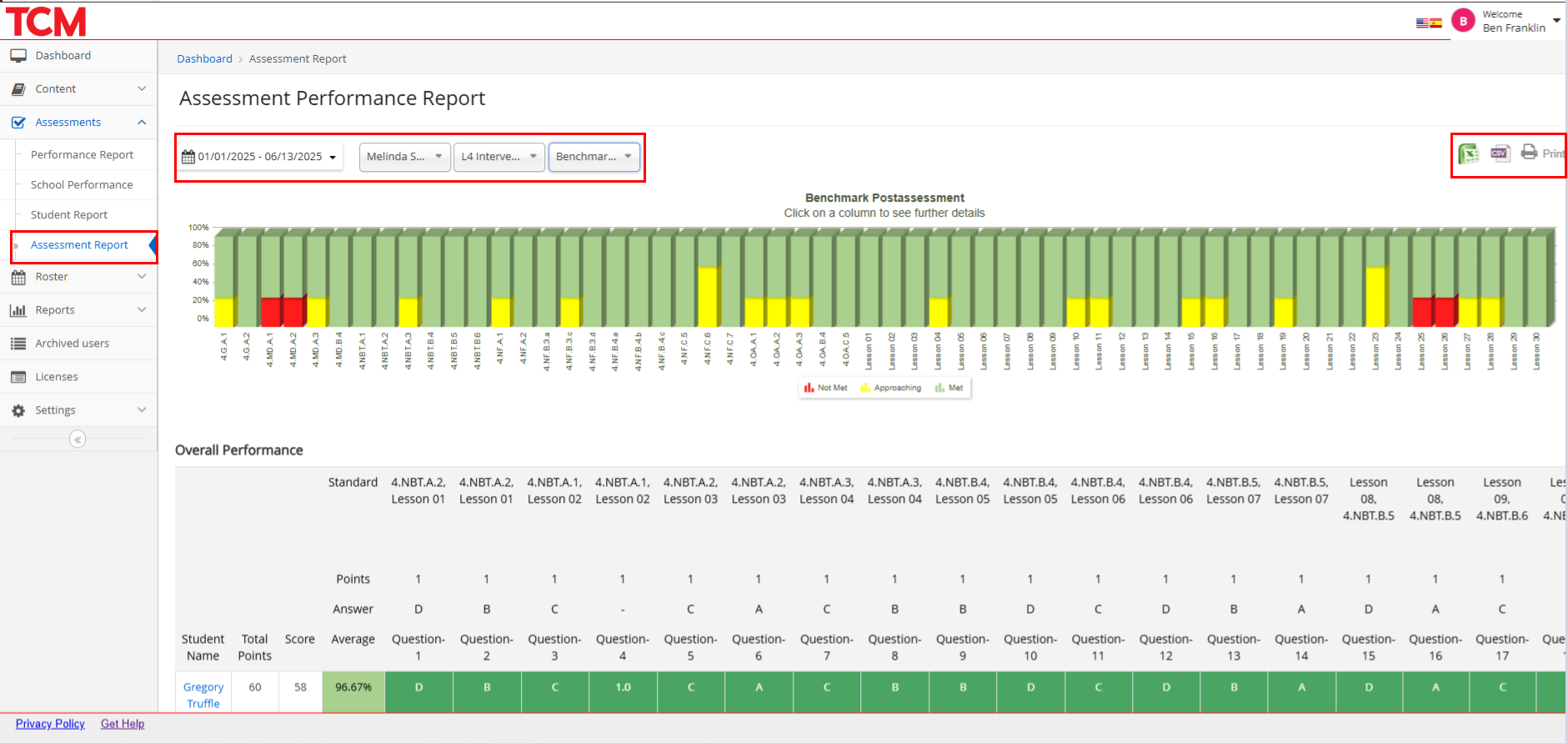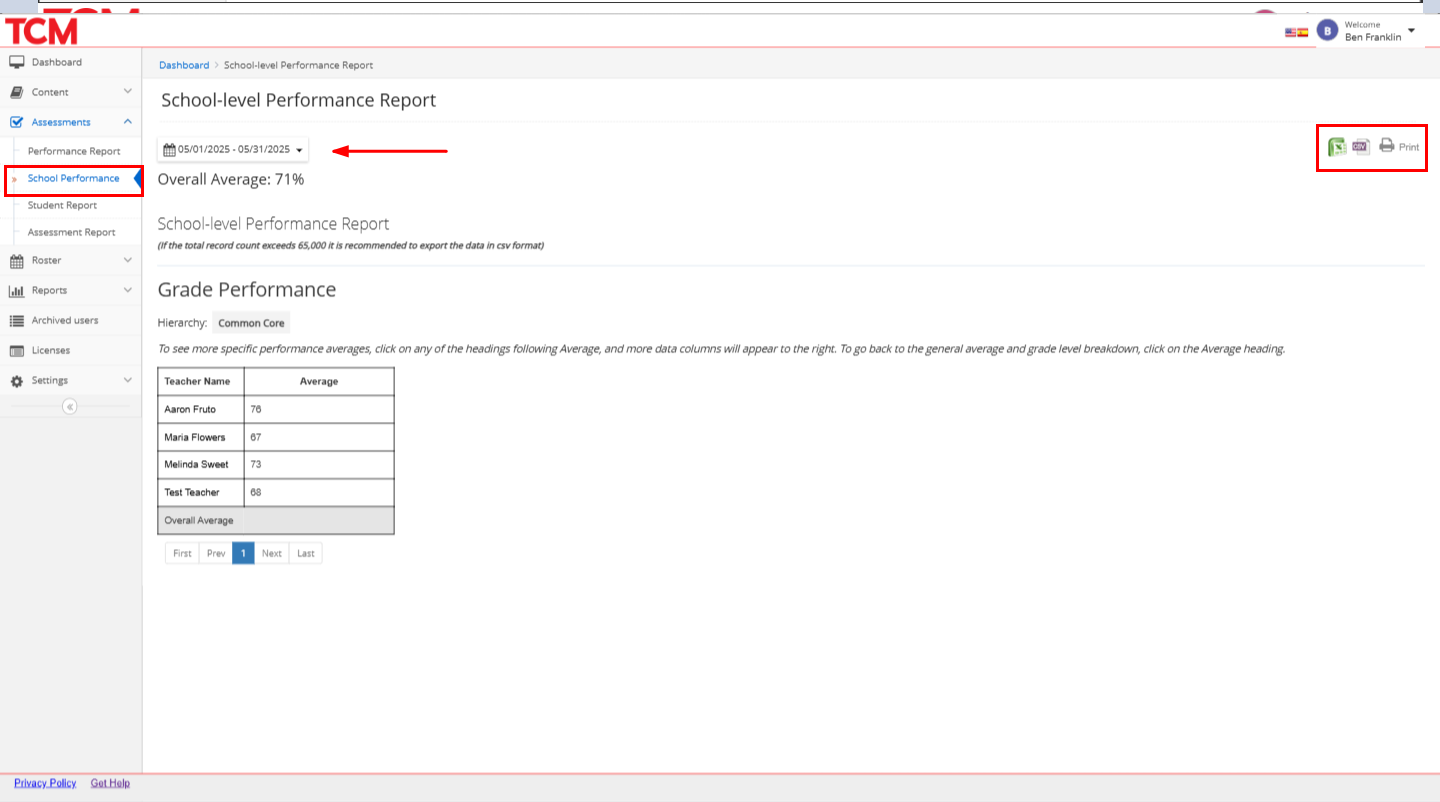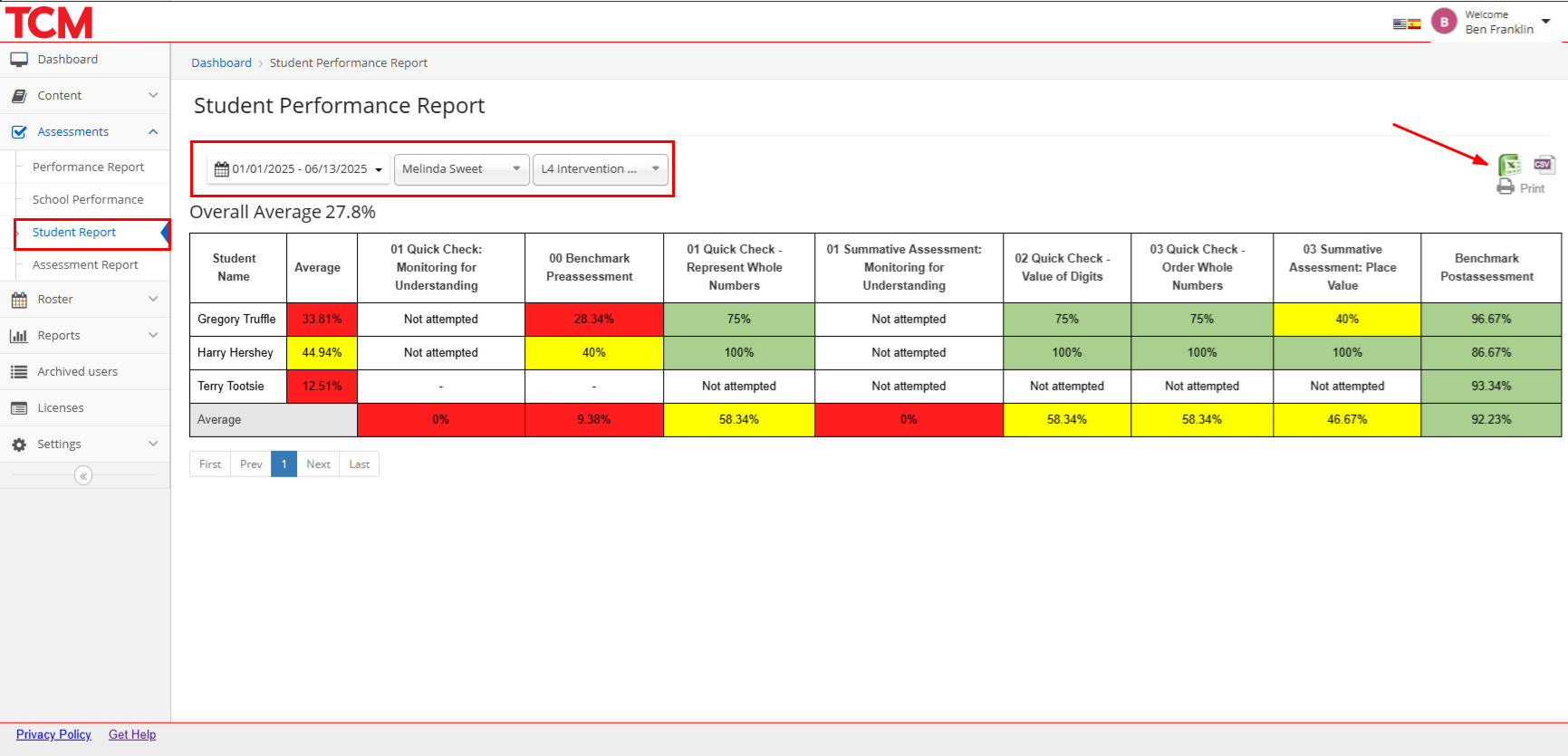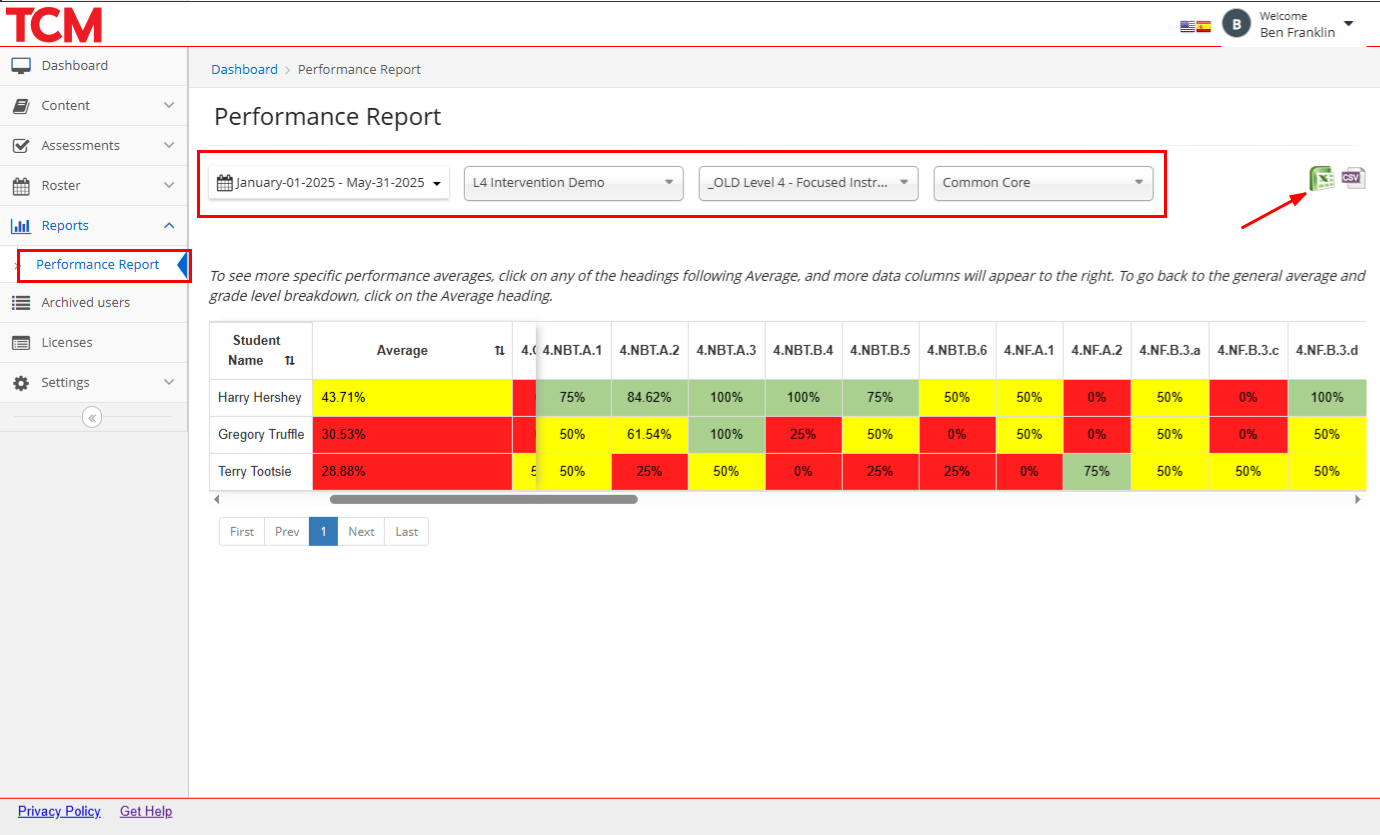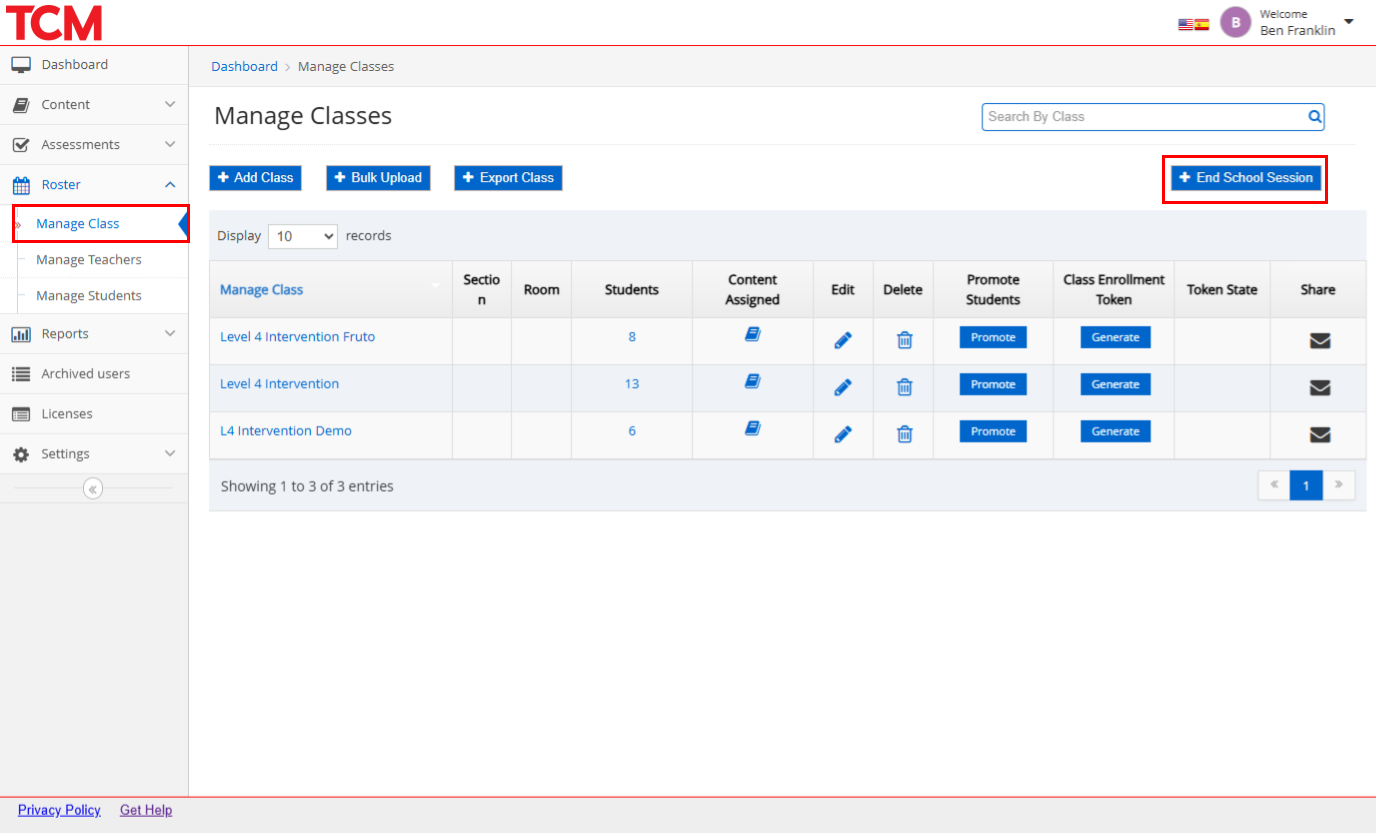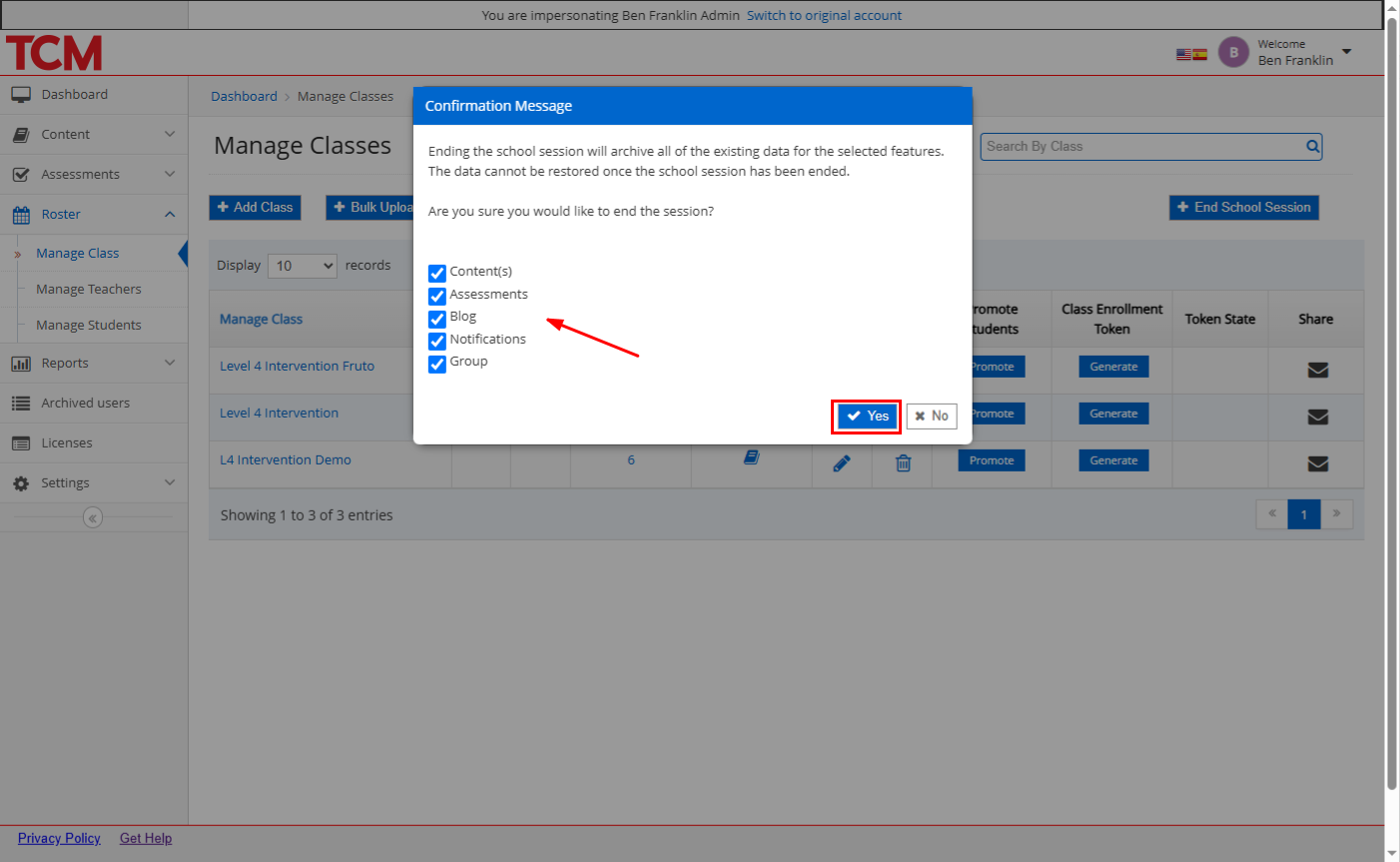Role of School Admin
Each school will have at least one District Administrator (District Admin). The primary duties of a School Admin include:
- Accessing school-licensed content
- Monitoring student and class data
- Ending sessions at the end of a term
Monitoring Performance
Use the Reports section to access real-time data in a variety of reports. These reports can be accessed under Assessments in the left navigation:
Assessment Performance: The Assessment Performance report shows class performance data on individual assessments. Helpful red-yellow-green color coding helps teachers and administrators quickly analyze data and determine student comprehension by question and associated standard. To view data:
- Select the timeframe, teacher, class, and assessment you’d like to review.
- Hover over the green/yellow/red graph items to reveal more detailed information about performance.
- Review more information about each item in the Overall Performance chart.
- Export or print student data using the icons in the upper right.
Course Performance: The Course Performance Report shows a quick summary of how students in a class have performed across the assessments in a course. Helpful red-yellow-green color coding can show progress over time as students move through the intervention schedule. To view data:
- Select the timeframe, class, and course you’d like to review.
- This data can be downloaded by clicking the Export to Excel button in the bottom right.
School Summary Report: The School Summary Report shows the average of student performance on course assessments by school and by class. To view data:
- Select the timeframe and class you’d like to review.
- This data can be downloaded by clicking the Download
Student Summary Report: The Student Summary Report shows the average of how students have performance on course assessments by individual students. There is also an overall course average for each student. To view data:
- Select the timeframe, teacher, and class you’d like to review.
- This data can be downloaded by clicking the Download
Standards Performance: The Standards Performance Report, accessible from the Reports section of the left navigation, shows how individual students have performed across all completed assessments by standard. This is helpful to see student progress toward standards mastery or where gaps may still exist. To view data:
- Select the timeframe, class, course, and standards you’d like to review.
- This data can be downloaded by clicking the Download icon near the filtering options.
Ending a School Session
At the end of a school year, intervention program, or license, you can conclude the school session. This action deletes all existing data and assigned content, assessments, and groups for ALL classes in the school. It's important to note that this data cannot be restored once the school session has ended. Teachers and admins are encouraged to download any desired performance data prior to license expiration and ending a school session. When you are ready to end a school session:
1. Click on Roster from the left-hand side menu.
2. Click Manage Class from the sub-menu.
3. Click End School Session. A confirmation message will appear.
4. By default, all checkboxes will be checked. You can uncheck any checkbox to deselect features.
5. Click "Yes".