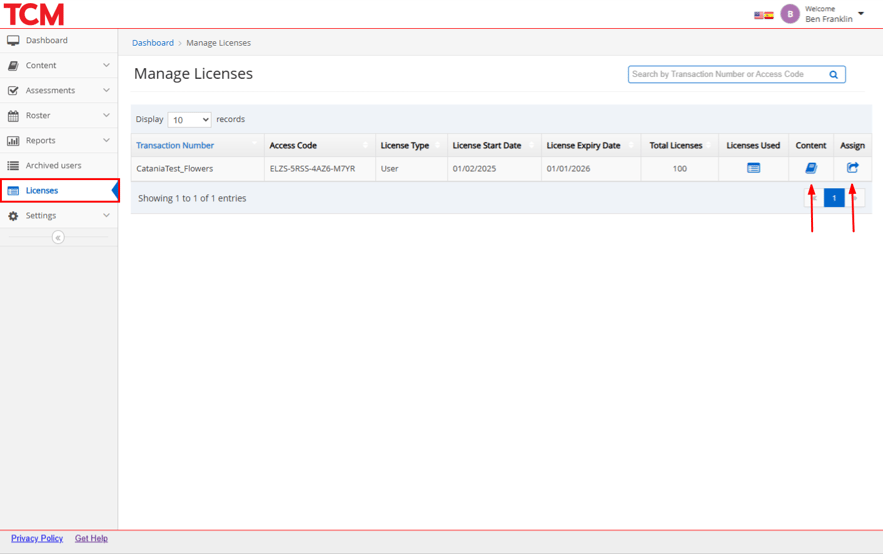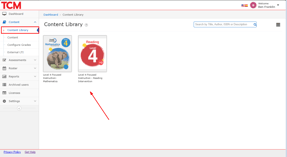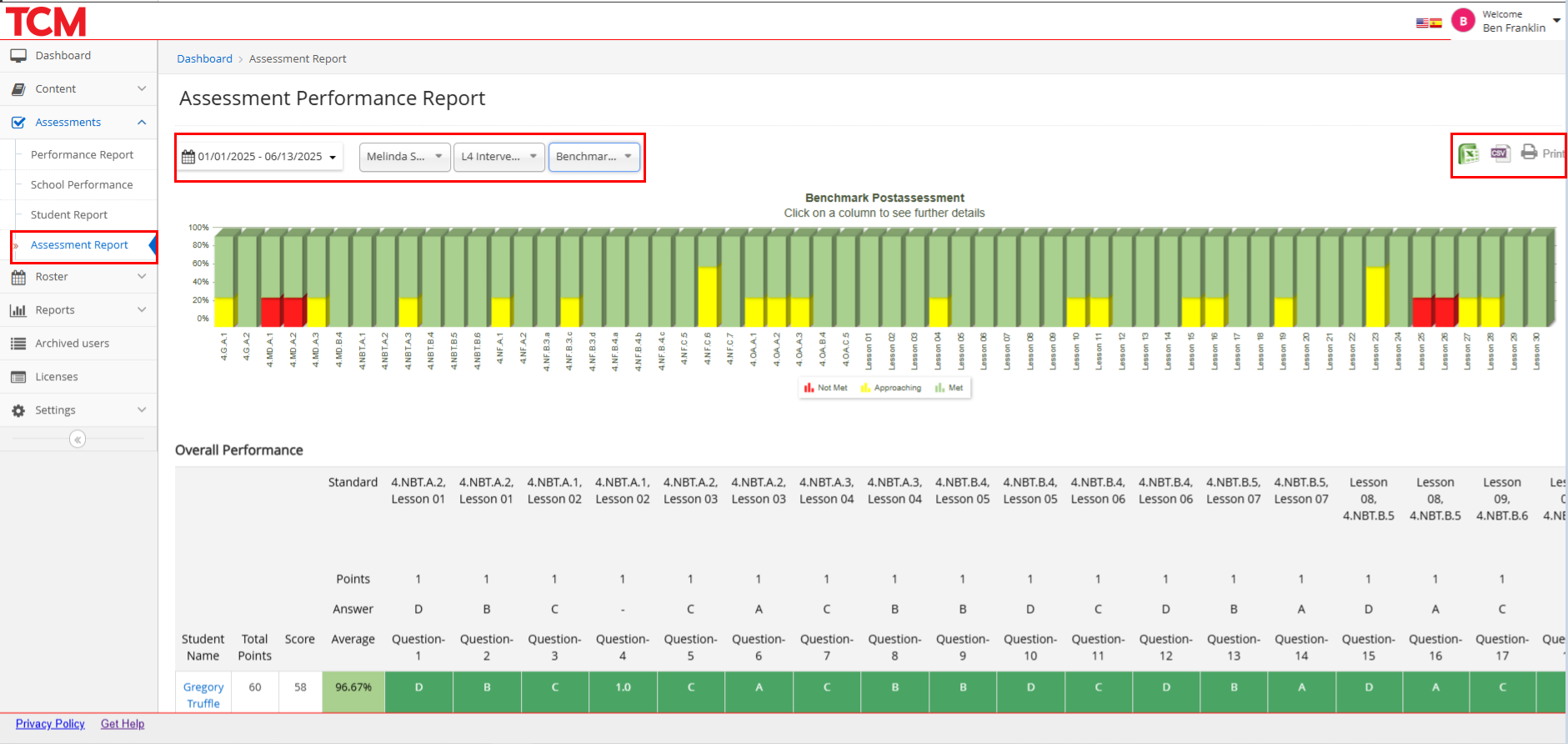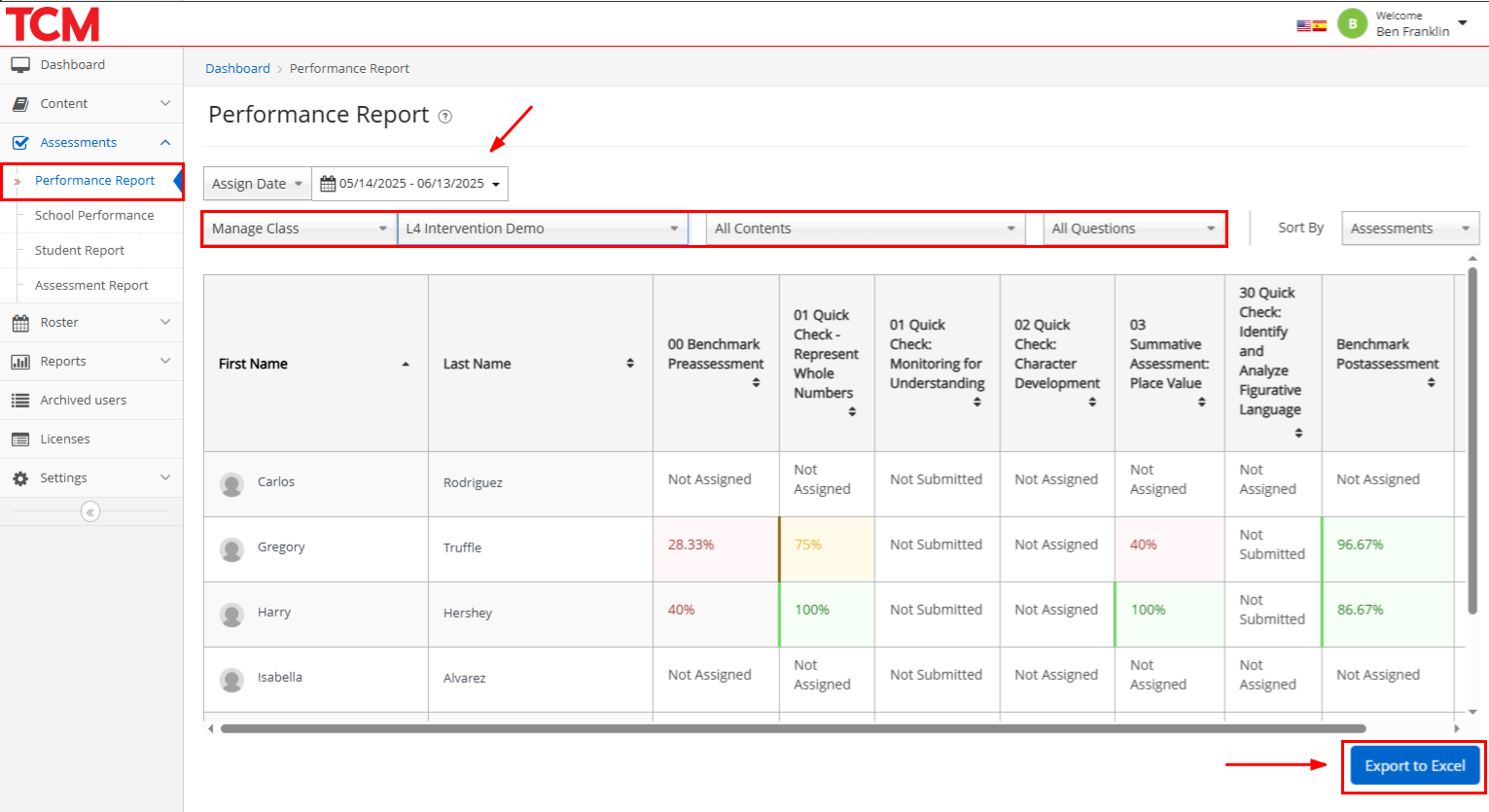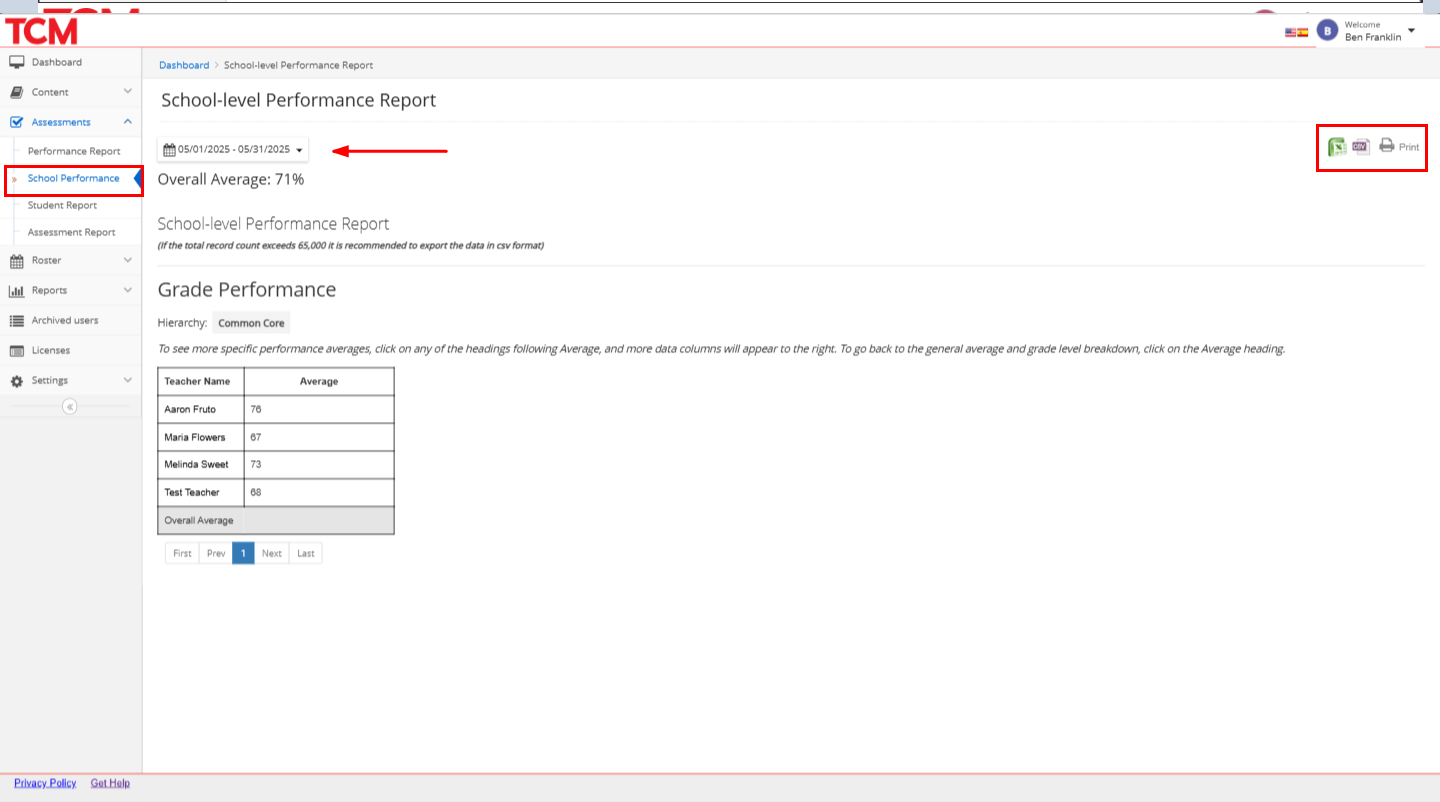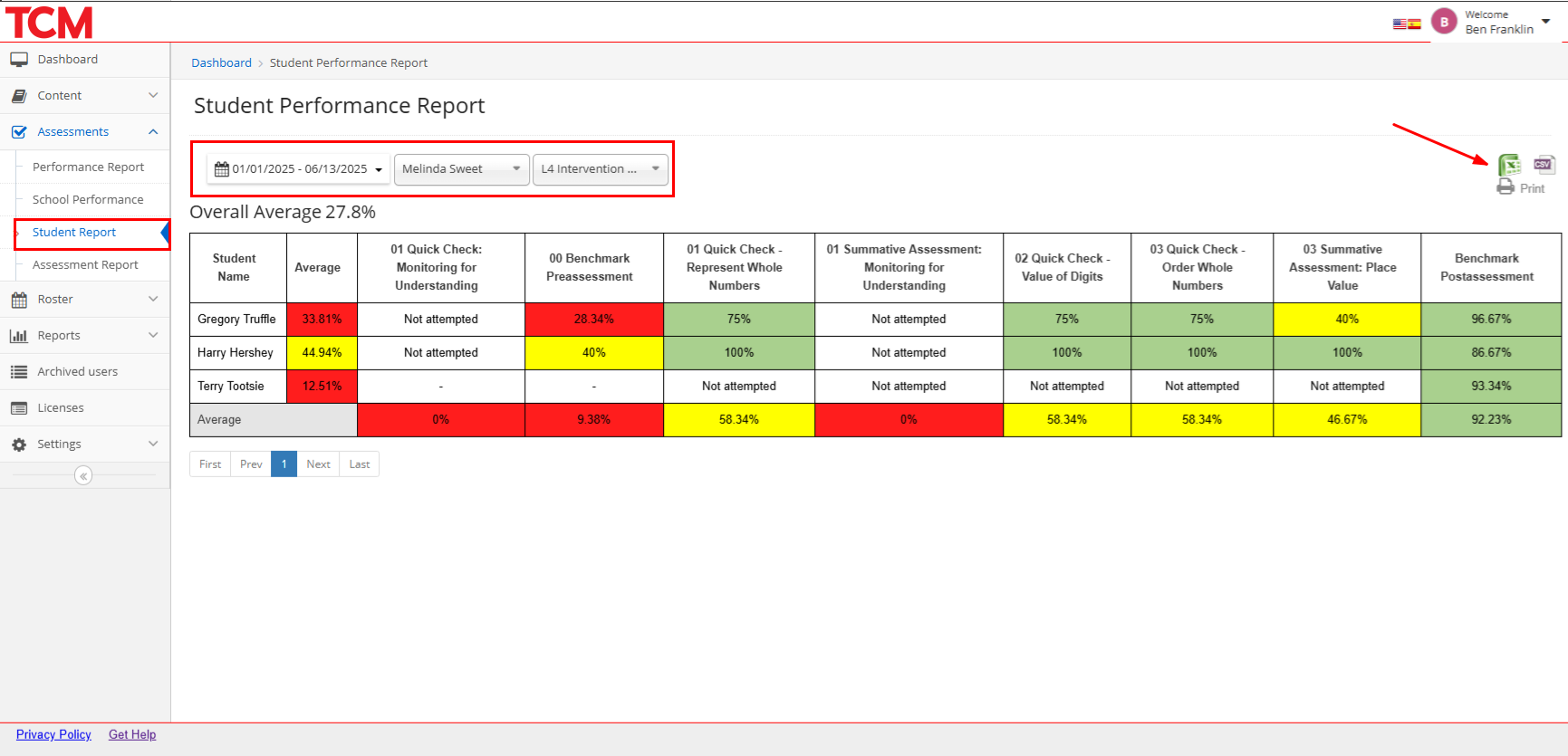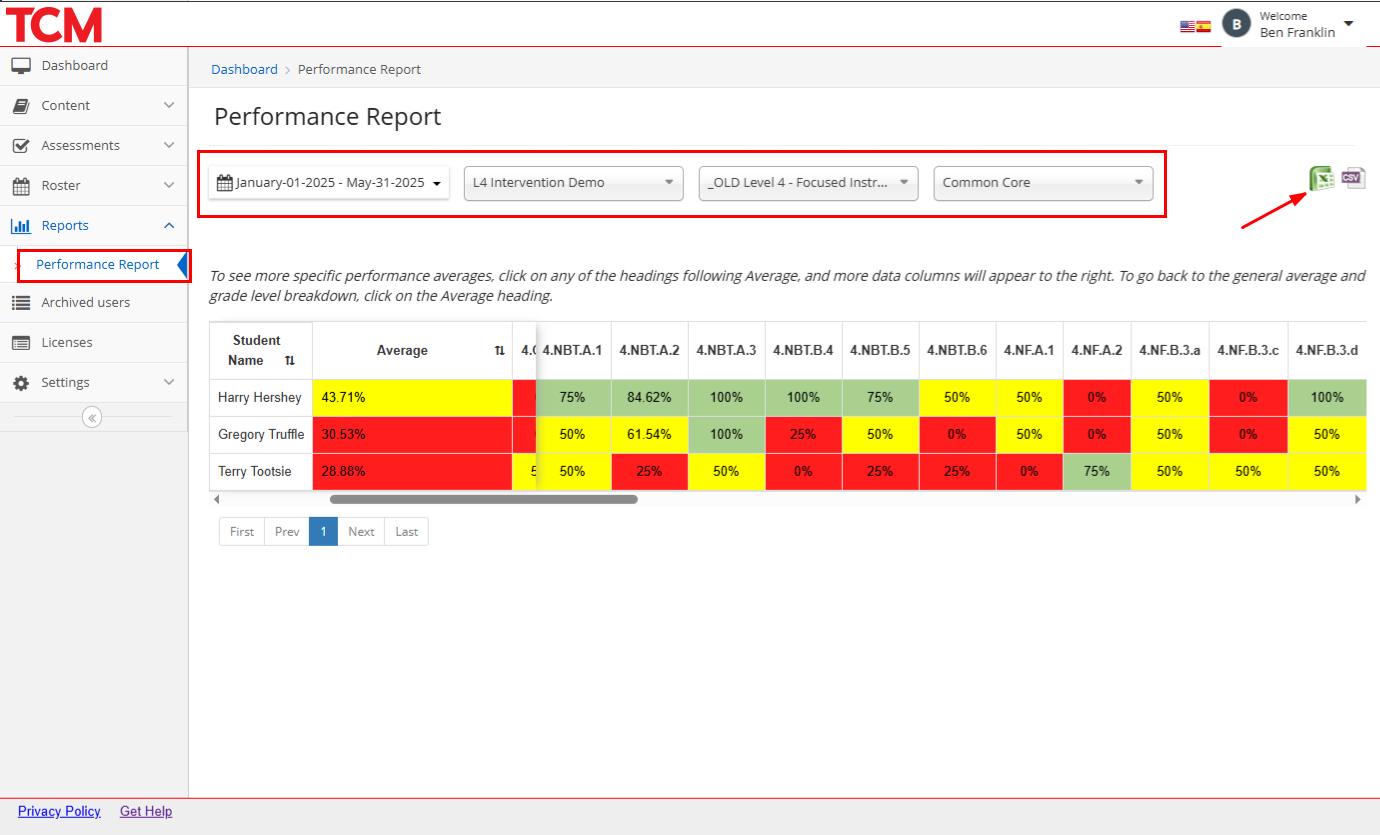The TCM Learning Platform team will partner with your district technical administrator to integrate your district’s systems for authentication and rostering.
If your district chooses not to integrate these systems, you can manually upload School, School Admin, Teacher, Class, and Student data. For more information on the manual setup, please contact Customer Support.