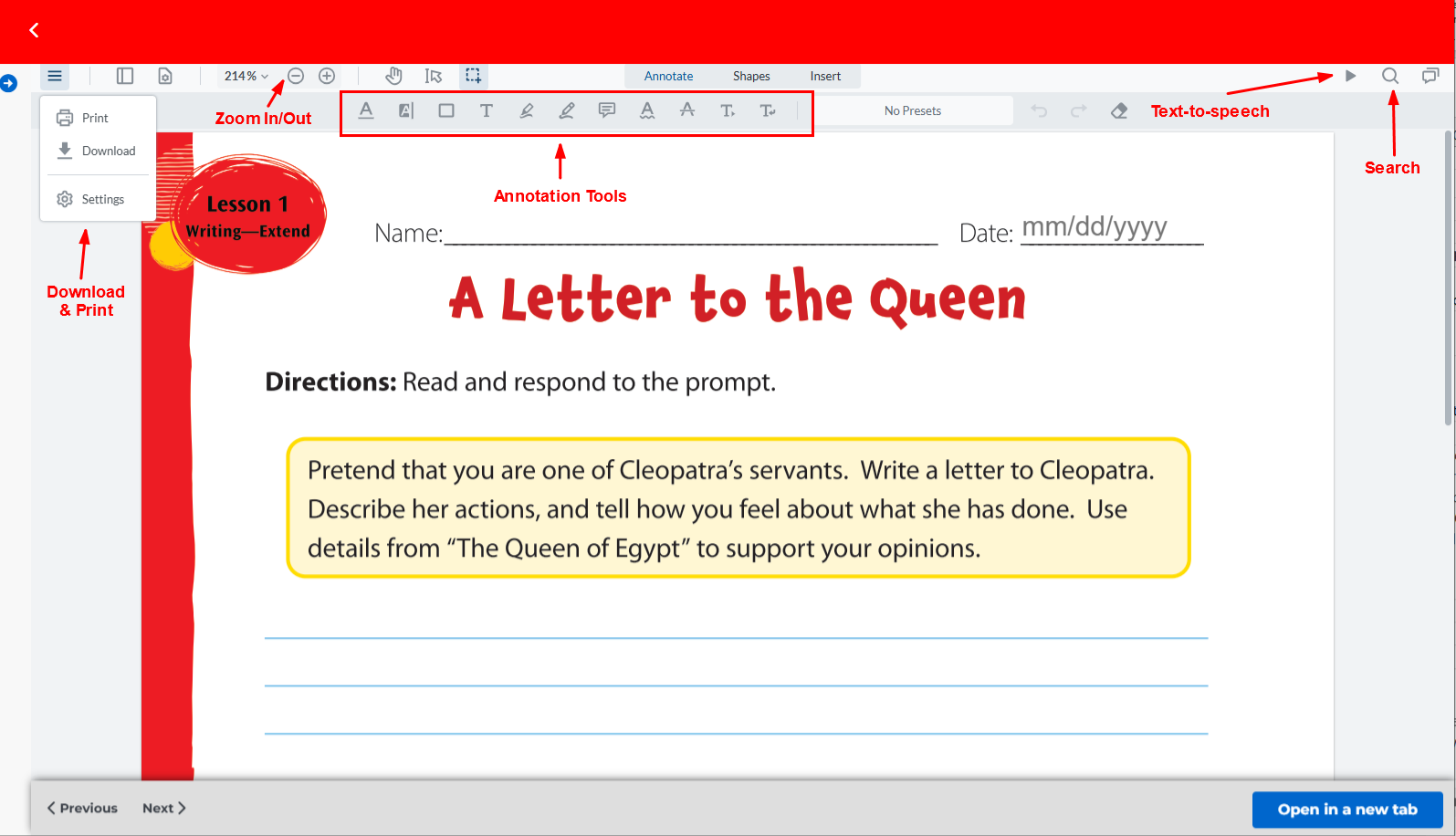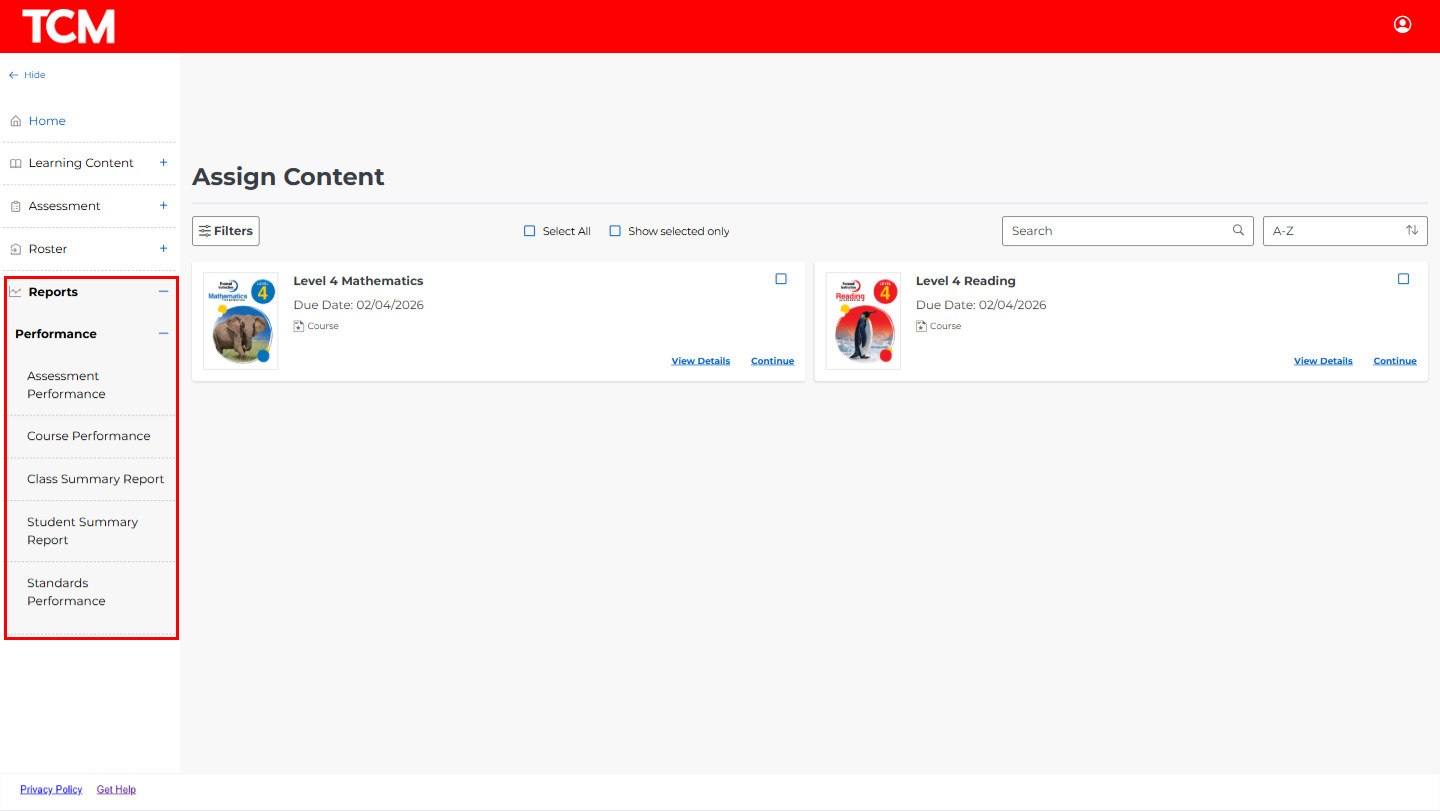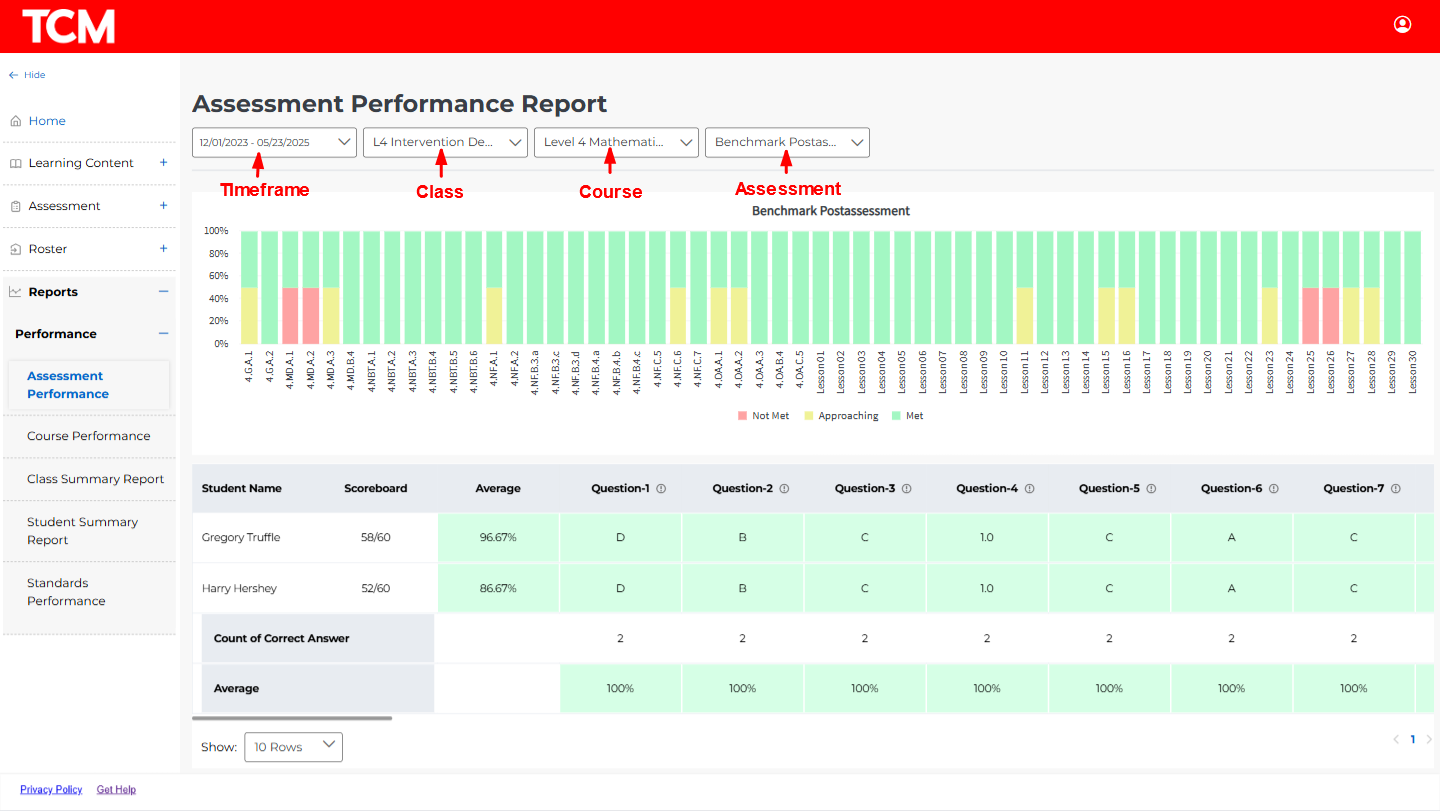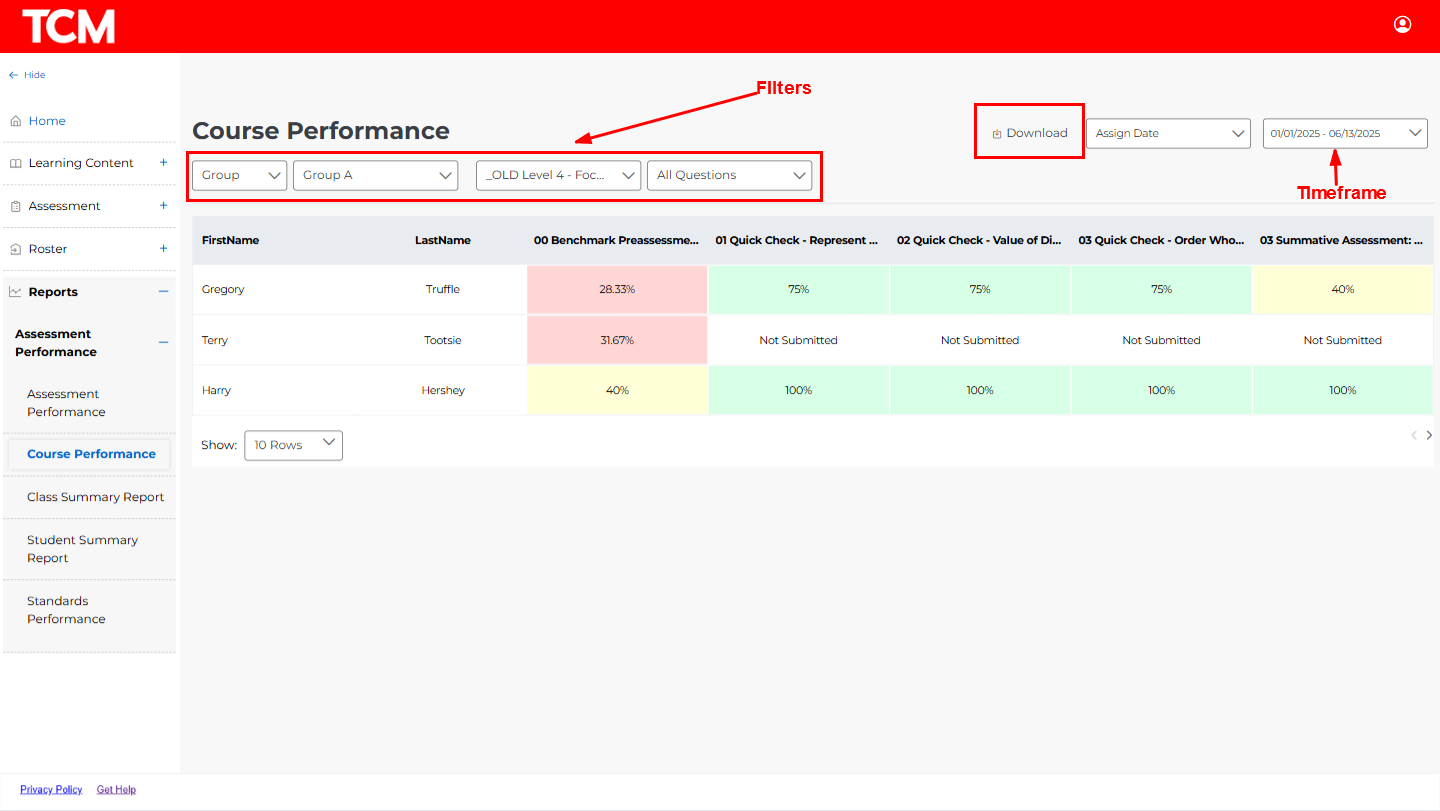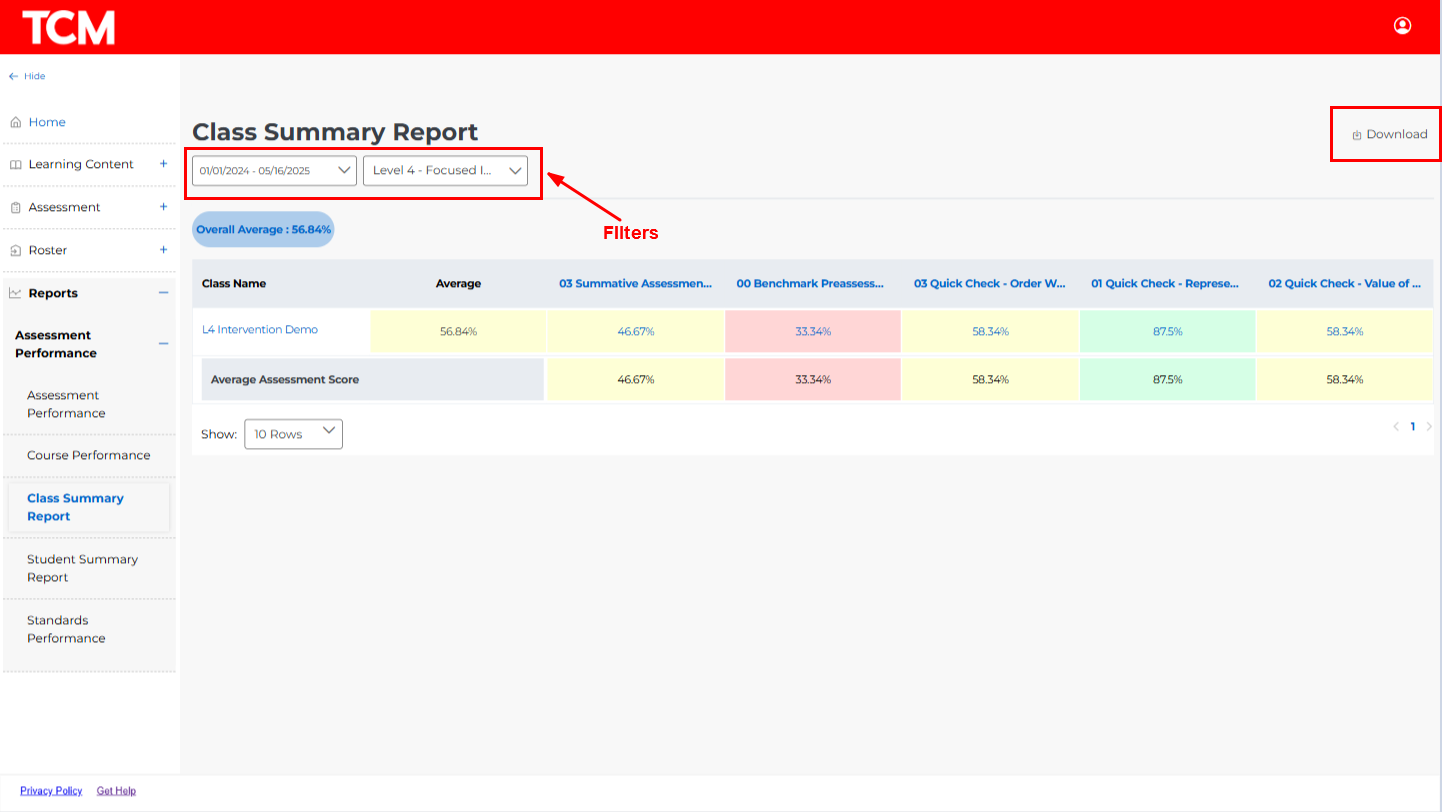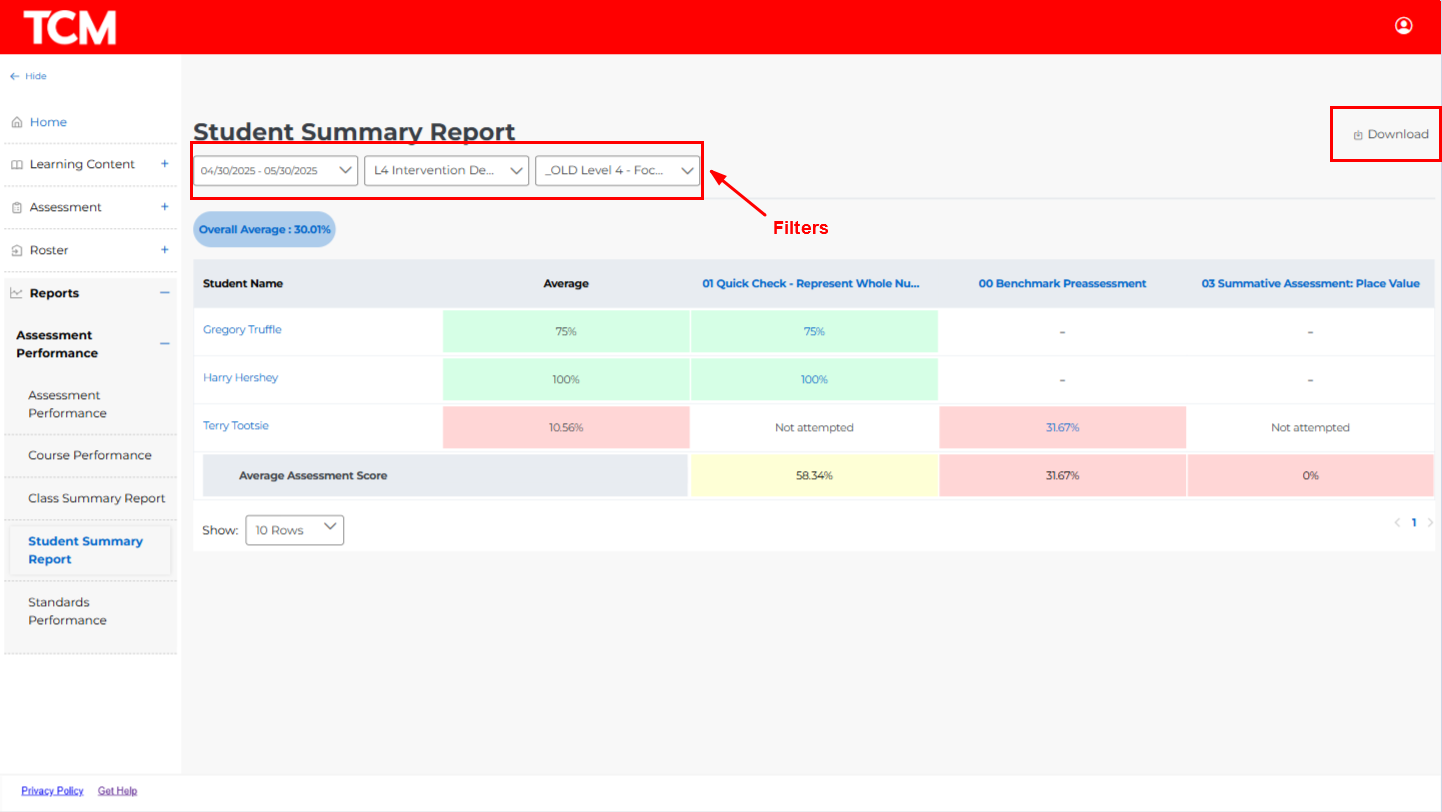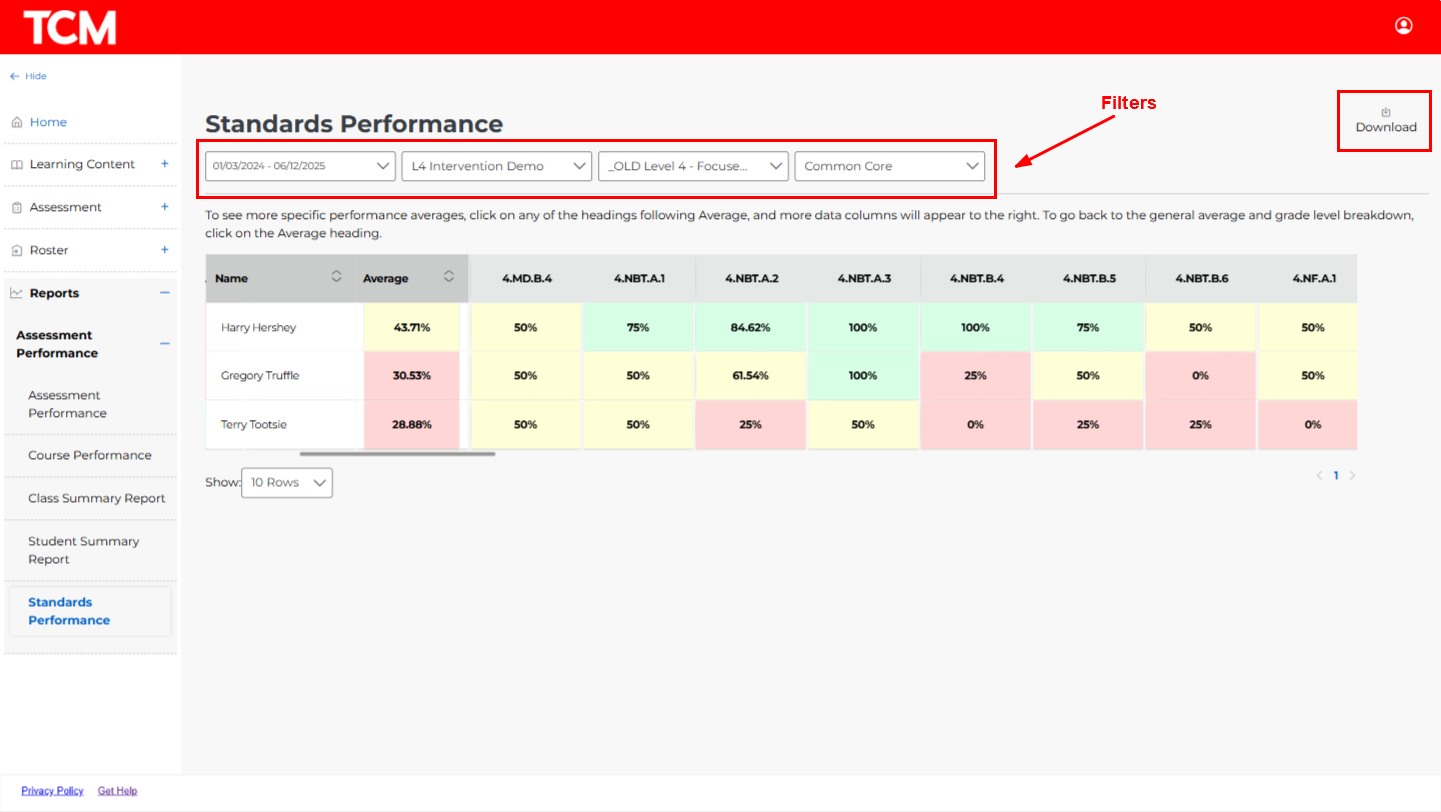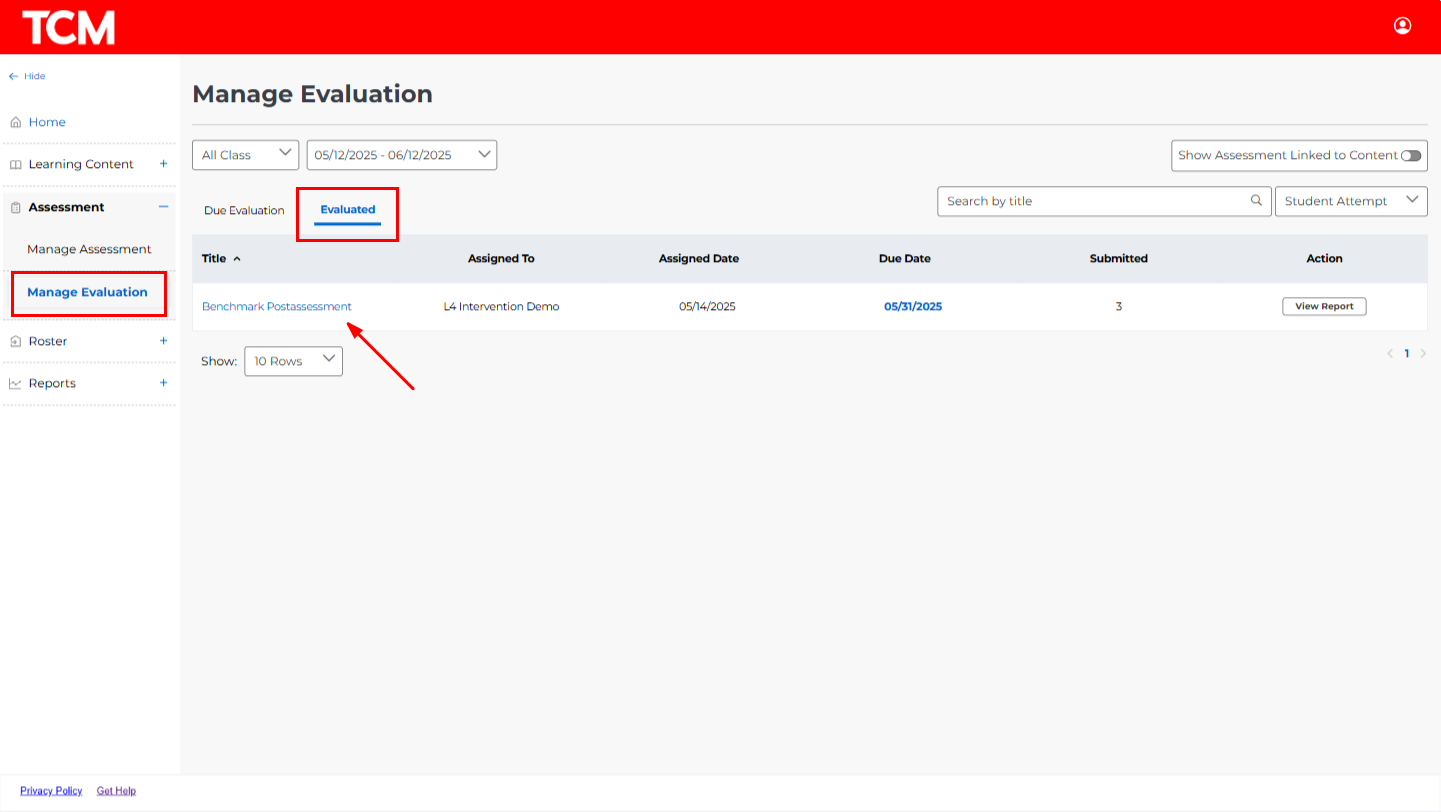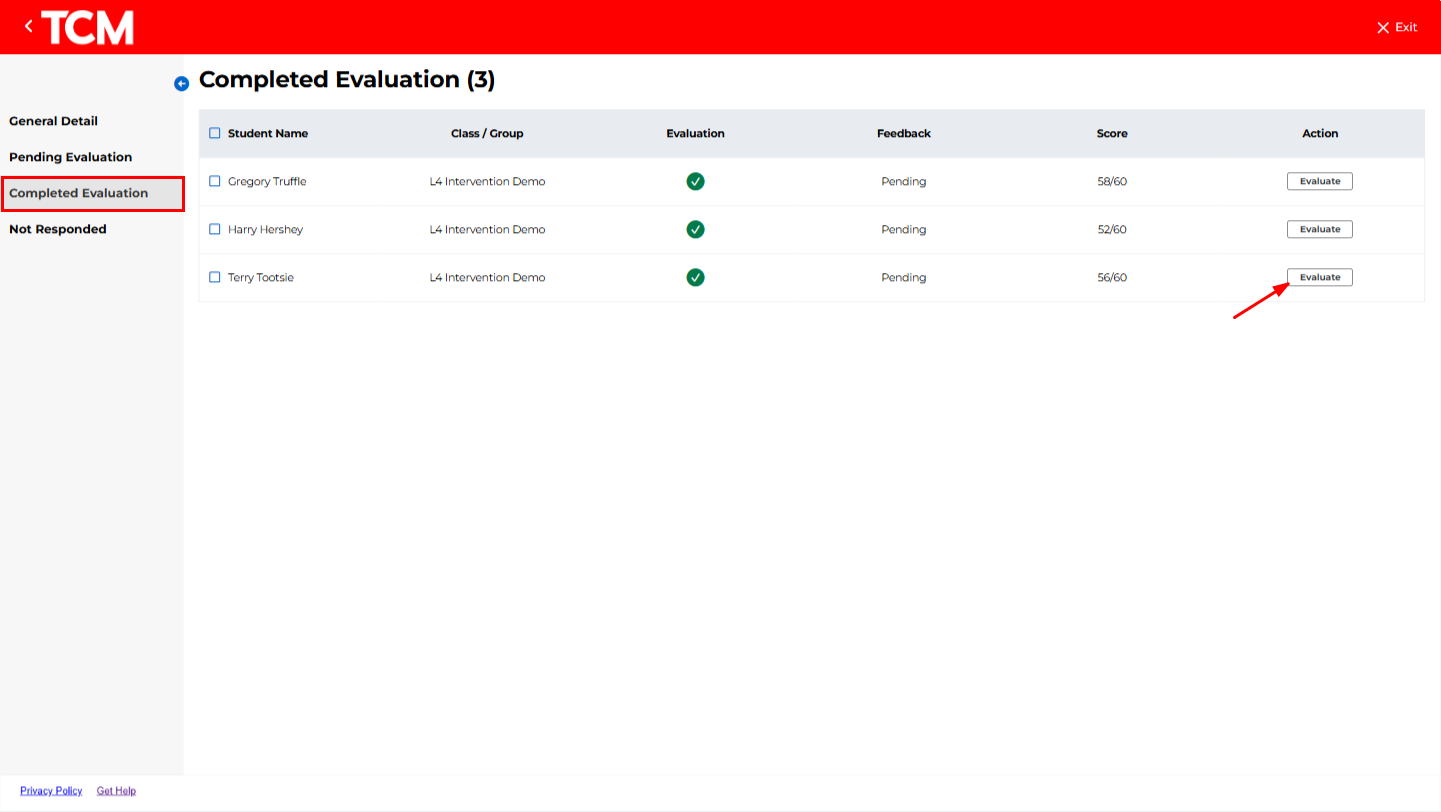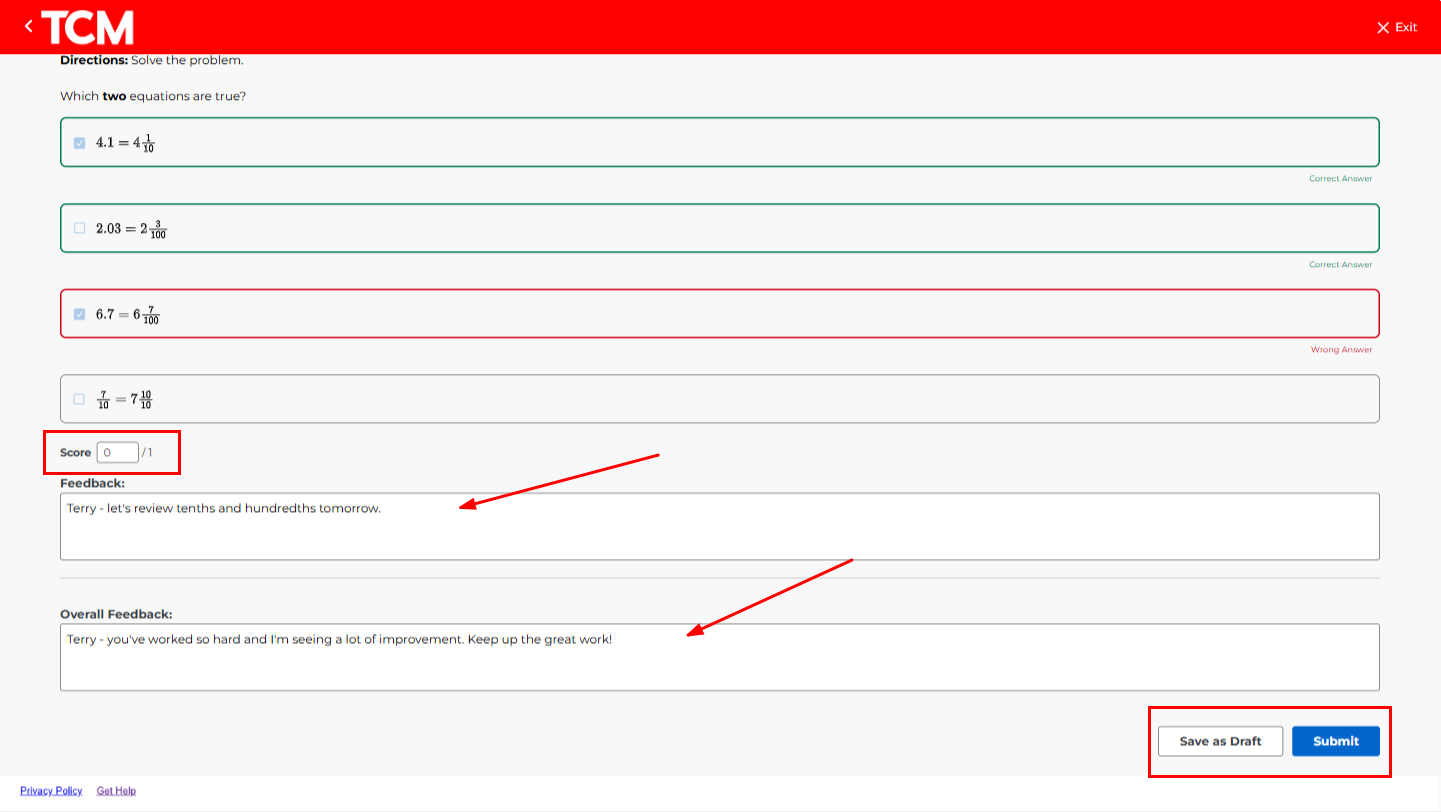As students complete assigned assessments, real-time performance data populates in a variety of reports. These reports can be accessed in from the left navigation Reports > Performance:
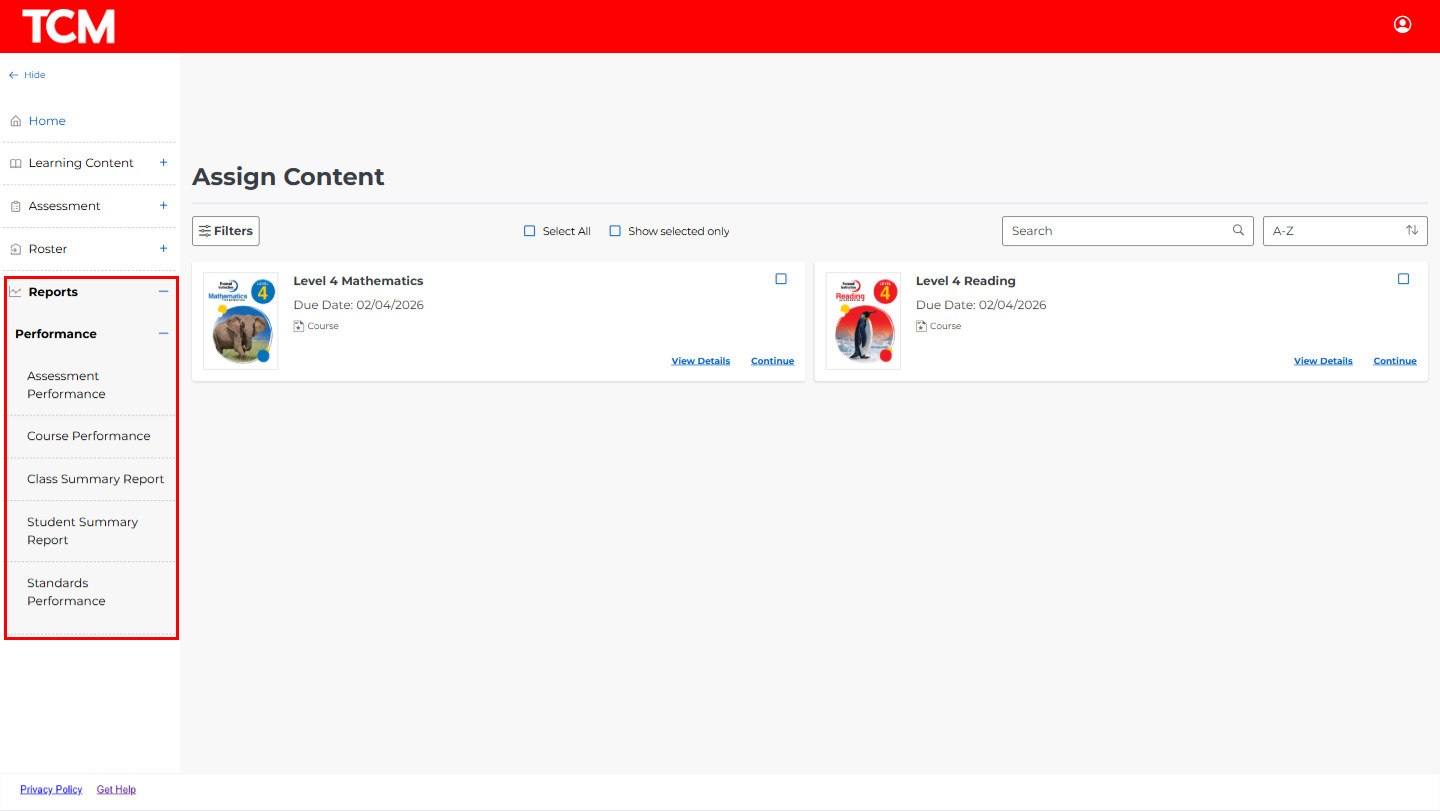
Assessment Performance: The Assessment Performance Report shows class performance data on individual assessments. Helpful red-yellow-green color coding helps teachers and administrators quickly analyze data and determine student comprehension by question and associated standard. To view data:
1. Select the timeframe, class, course, and assessment you’d like to review.
2. Hover over the green/yellow/red graph items to reveal more detailed information about performance.
3. Hover over the information icon next to each question to reveal more information about each item.
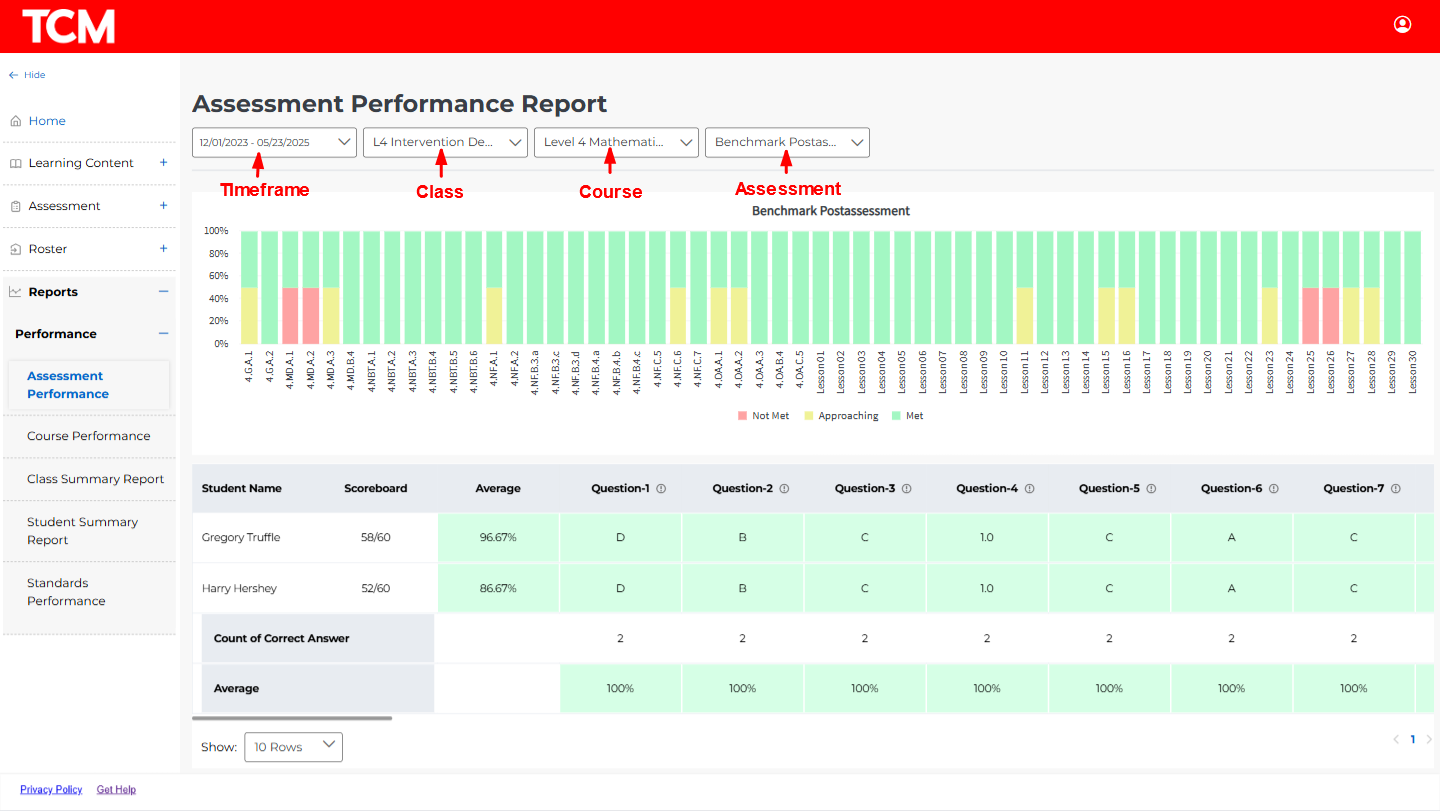
Course Performance: The Course Performance Report shows a quick summary of how students in a class have performed across the assessments in a course. Helpful red-yellow-green color coding can show progress over time as students move through the intervention schedule. To view data:
1. Select the timeframe, class, course, and assessment you’d like to review.
2. This data can be downloaded by clicking the Download button near the filtering options.
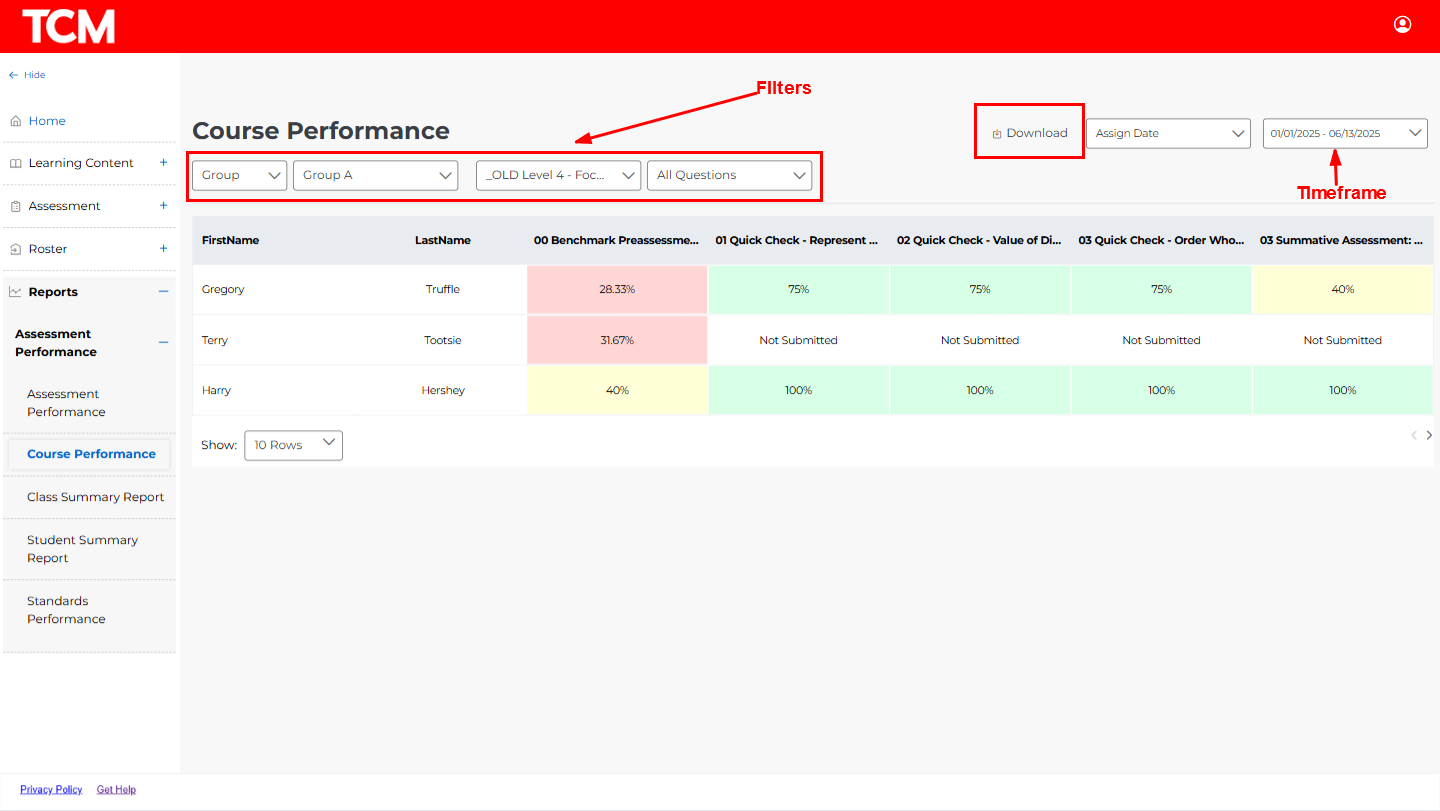
Class Summary Report: The Class Summary Report shows the average of how students have performance on course assessments by class. There is also an overall course average by class. This view of the performance data can be helpful for administrators or teachers administering intervention across several classes. To view data:
1. Select the timeframe and class you’d like to review.
2. This data can be downloaded by clicking the Download
3. Clicking on an assessment will open up the Assessment Performance report for that assessment. Click your browser back button to return the Class Summary Report.
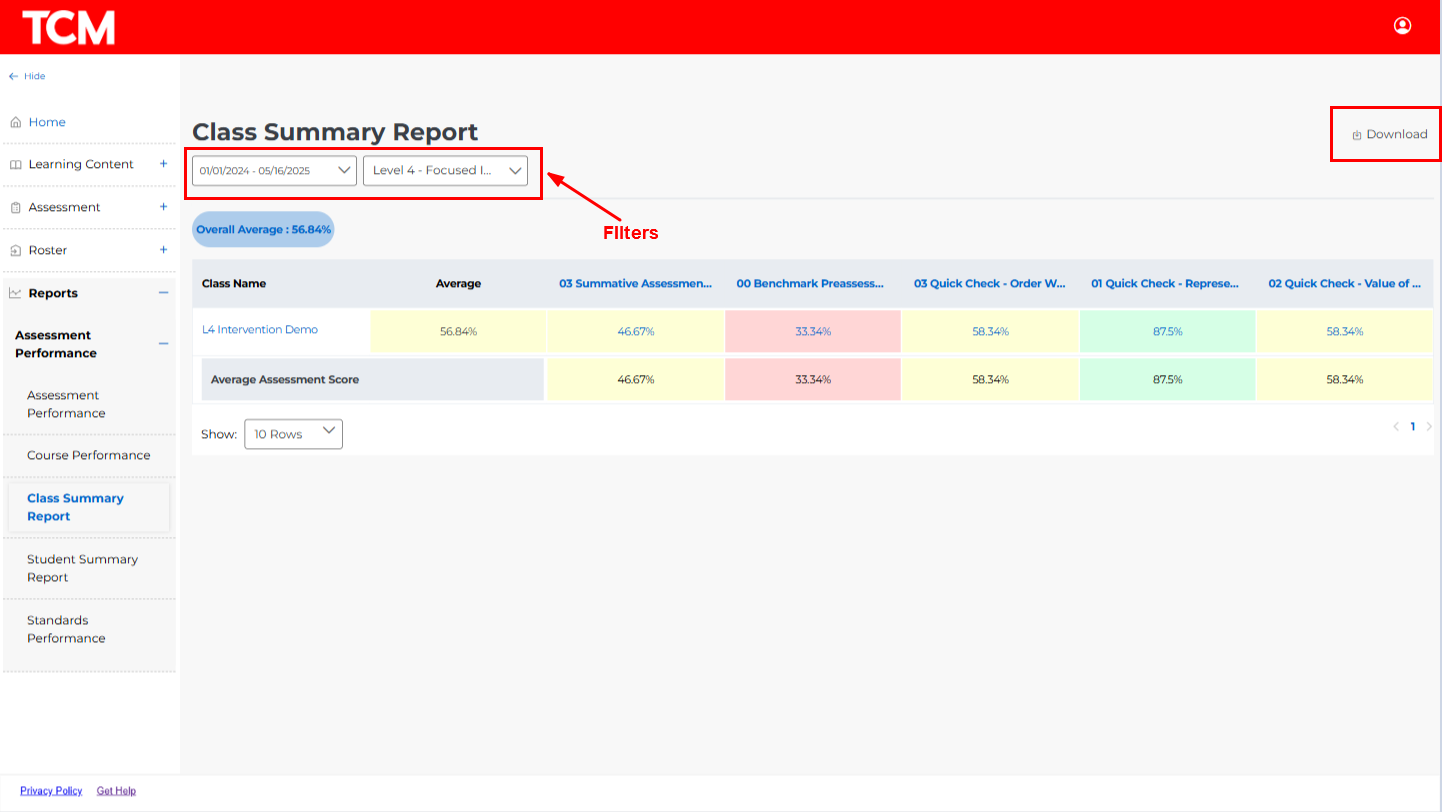
Student Summary Report: The Student Summary Report shows the average of how students have performance on course assessments by individual students. There is also an overall course average for each student. To view data:
1. Select the timeframe and class you’d like to review.
2. This data can be downloaded by clicking the Download button
3. Clicking on an assessment will open up the Assessment Performance report for that assessment. Click your browser back button to return the Student Summary Report.
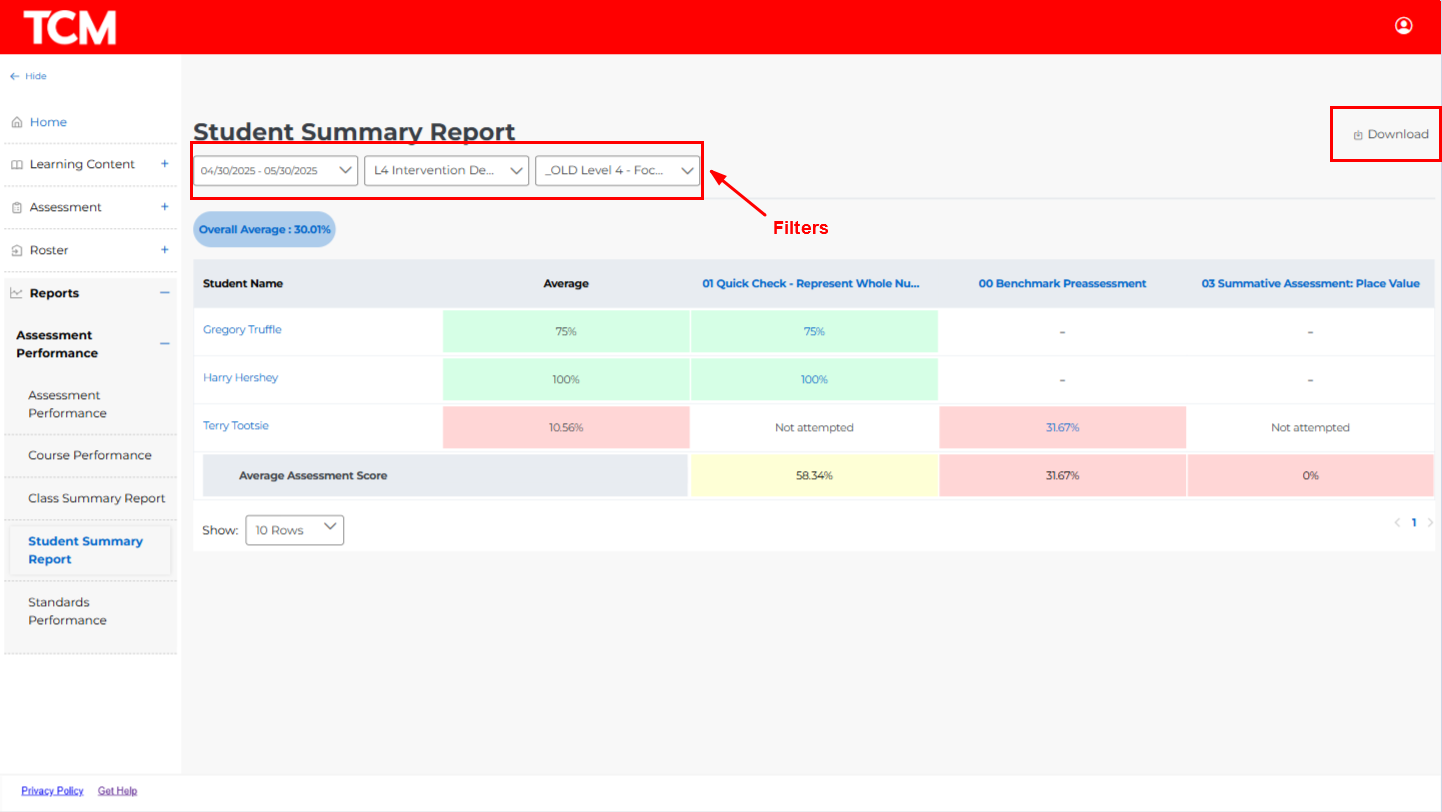
Standards Performance: The Standards Performance Report shows how individual students have performed across all completed assessments by standard. This is helpful to see student progress toward standards mastery or where gaps may still exist. To view data:
1. Select the timeframe, class, course, and standards you’d like to review.
2. This data can be downloaded by clicking the Download button near the filtering options.
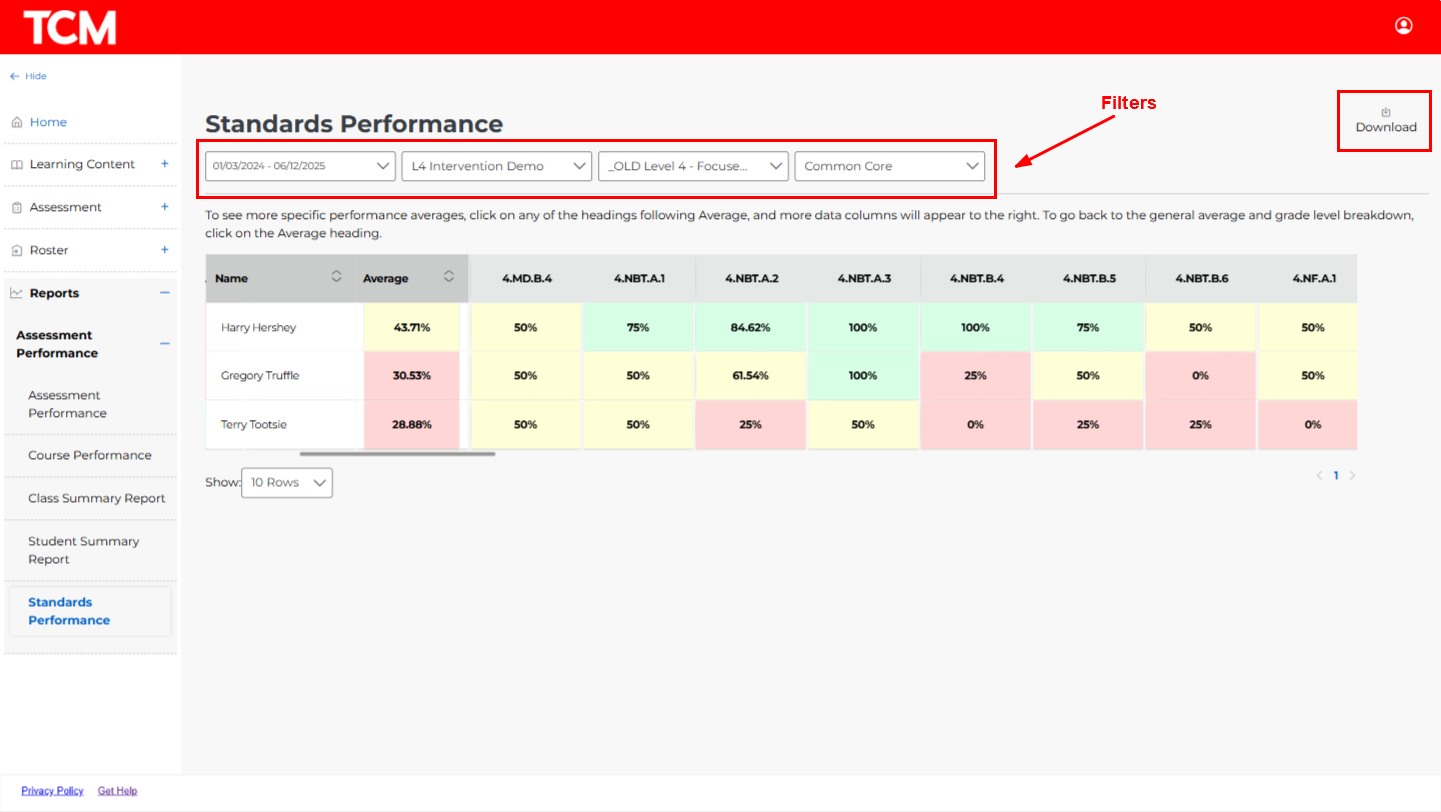
Performance Feedback and Adjustments: All assessments in the TCM Learning Platform are autoscored to provide teachers and students with real-time performance data. You also have the option to provide individual student feedback on assessments or to adjust individual item results. Use the following steps to provide individual student feedback/adjustments:
1. From the TCM Learning Platform homepage, select Assessment > Manage Evaluation from the left navigation.
2. Click on the Evaluated tab. To easily find an assessment, use the search or filters provided.
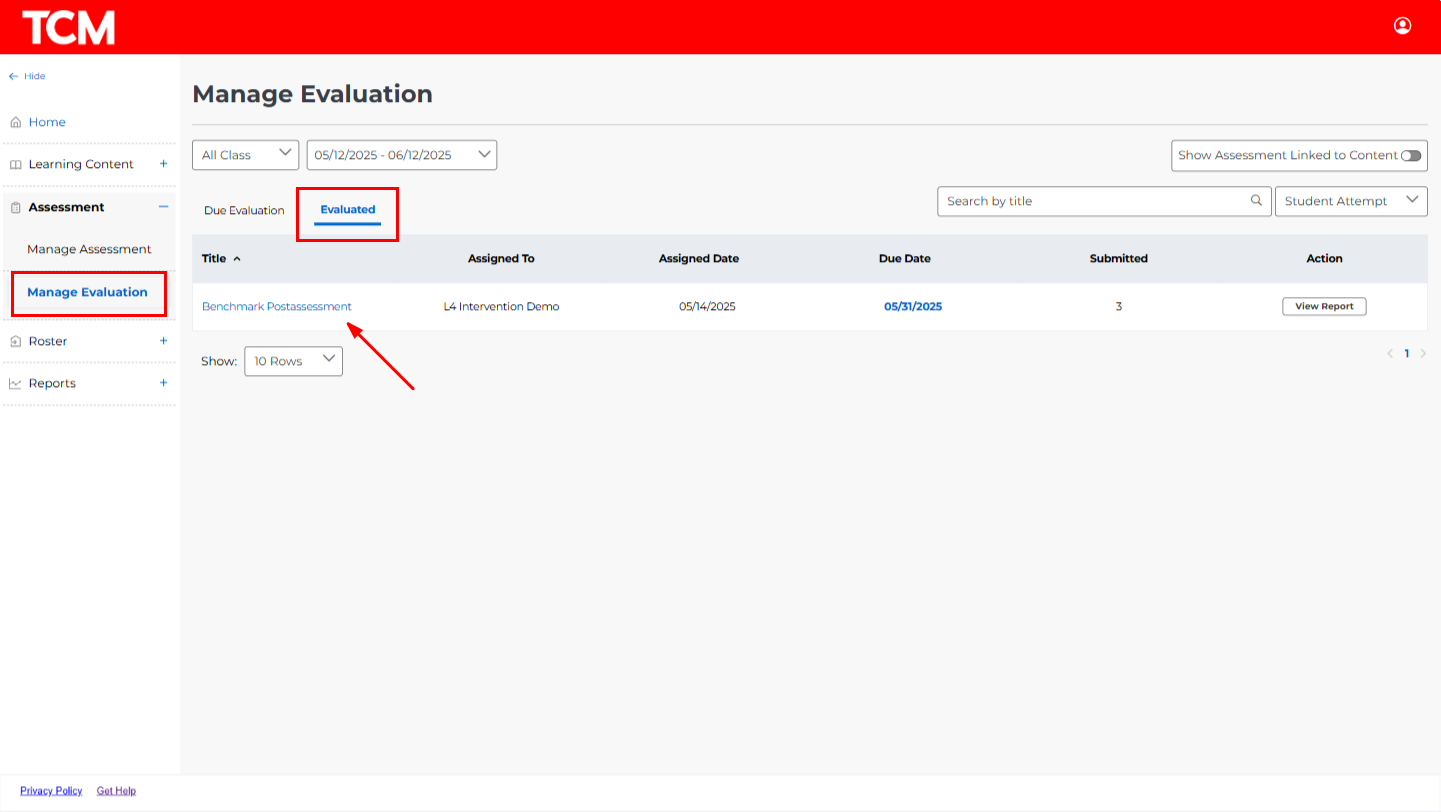
3. Select an assessment. This opens general details about this assigned assessment. Click on Completed Evaluation in the left navigation.
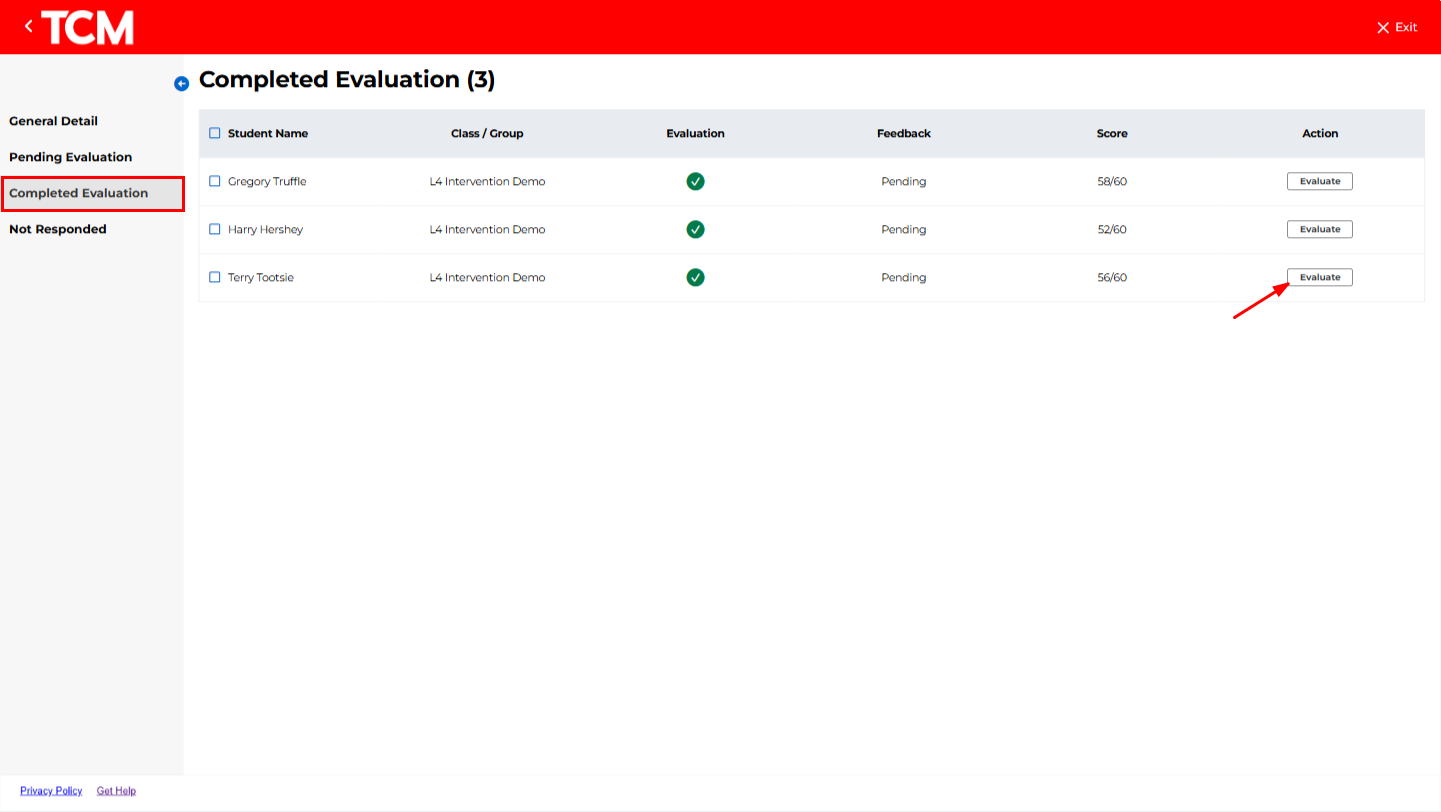
4. Select Evaluate for the assessment you’d like to review. This opens the assessment in a format that shows the full item, the student’s response/result, and any associated scoring.
5. There is a Feedback box below each question where you can provide feedback specific to that individual student. The Score box above the Feedback box is also editable at your discretion.
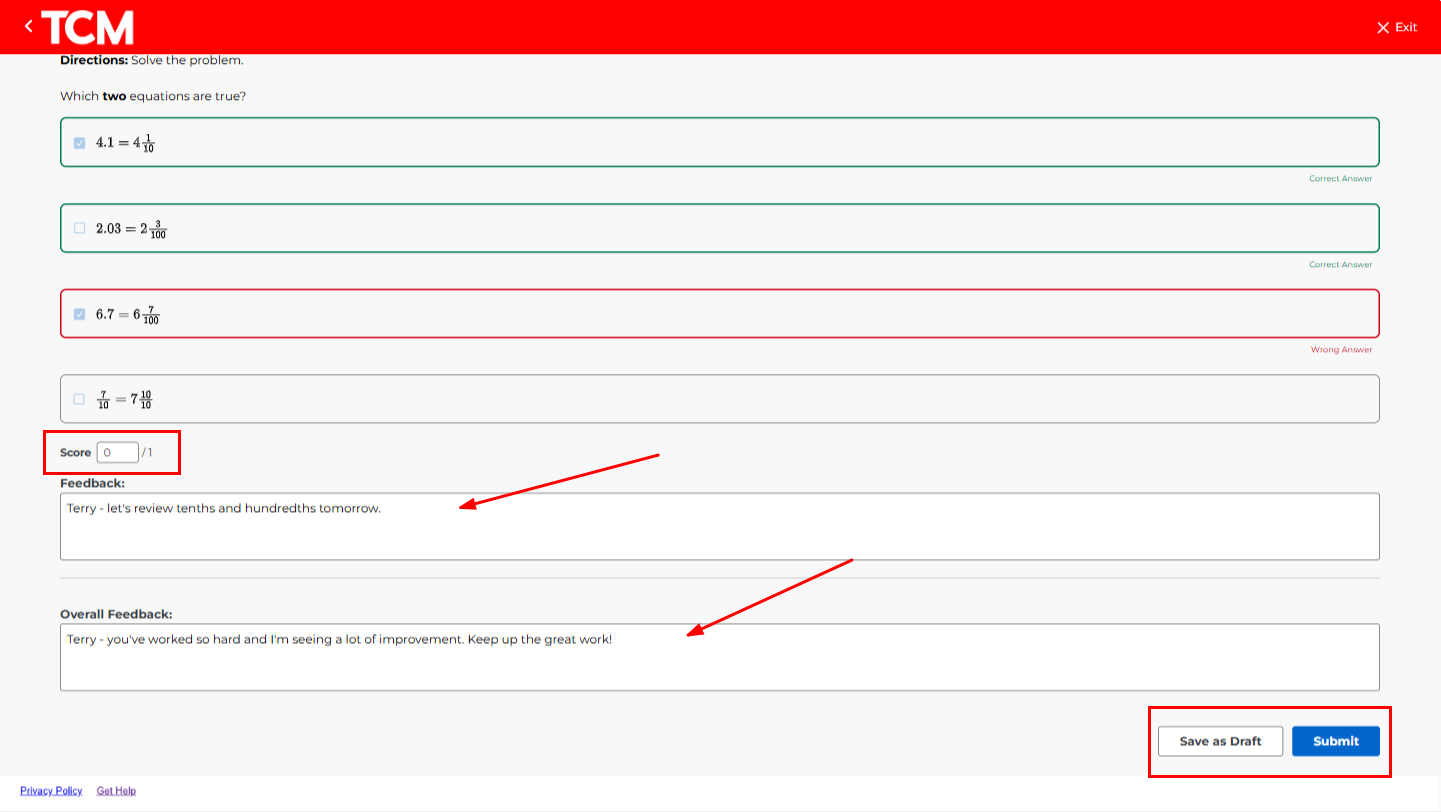
6. Scroll to the bottom and Save as Draft for future review or Submit to provide feedback/adjustments to the student.
7. Use the Exit button in the upper right to return to the Manage Evaluation section of the platform.